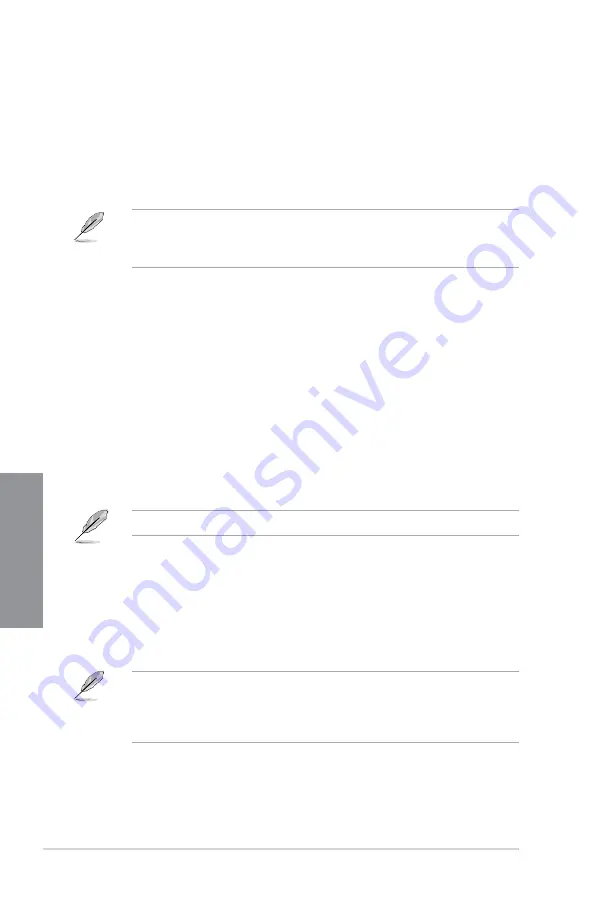
3-24
Chapter 3: BIOS Setup
Chapter 3
Secure Boot
This item allows you to configure the Windows
®
Secure Boot settings and manage its keys to
protect the system from unauthorized access and malwares during POST.
Boot Option Priorities
These items specify the boot device priority sequence from the available devices. The
number of device items that appears on the screen depends on the number of devices
installed in the system.
•
To access Windows
®
OS in Safe Mode, press <F8> after POST.
•
To select the boot device during system startup, press <F8> when the ASUS Logo
appears.
Boot Override
These items displays the available devices. The number of device items that appears on
the screen depends on the number of devices installed in the system. Click an item to start
booting from the selected device.
3.9
Tool menu
The Tool menu items allow you to configure options for special functions. Select an item then
press <Enter> to display the submenu.
3.9.1
ASUS EZ Flash 3 Utility
This item allows you to run ASUS EZ Flash 3. When you press <Enter>, a confirmation
message appears. Use the left/right arrow key to select between [Yes] or [No], then press
<Enter> to confirm your choice.
For more details, refer to section
3.11.2 ASUS EZ Flash 3
.
3.9.2
ASUS User profile
This item allows you to store or load multiple BIOS settings.
Load from Profile
This item allows you to load the previous BIOS settings saved in the BIOS Flash. Key in the
profile number that saved your BIOS settings, press <Enter>, and then select
Yes
.
•
DO NOT shut down or reset the system while updating the BIOS to prevent the
system boot failure!
•
We recommend that you update the BIOS file only coming from the same memory/
CPU configuration and BIOS version.
Profile Name
This item allows you to key in a profile name.
Содержание TUF Z390-PLUS GAMING
Страница 1: ...Motherboard TUF Z390 PLUS GAMING ...
Страница 36: ...2 6 Chapter 2 Basic Installation Chapter 2 To remove a DIMM 2 1 4 DIMM installation ...
Страница 37: ...TUF Z390 PLUS GAMING 2 7 Chapter 2 2 1 5 ATX power connection Ensure to connect the 8 pin power plug ...
Страница 38: ...2 8 Chapter 2 Basic Installation Chapter 2 2 1 6 SATA device connection OR ...
Страница 45: ...TUF Z390 PLUS GAMING 2 15 Chapter 2 Connect to 4 Speakers Connect to 6 Speakers Connect to 8 Speakers ...
Страница 76: ...4 2 Chapter 4 RAID Support Chapter 4 ...
Страница 82: ...A 6 Appendix Appendix ...













































