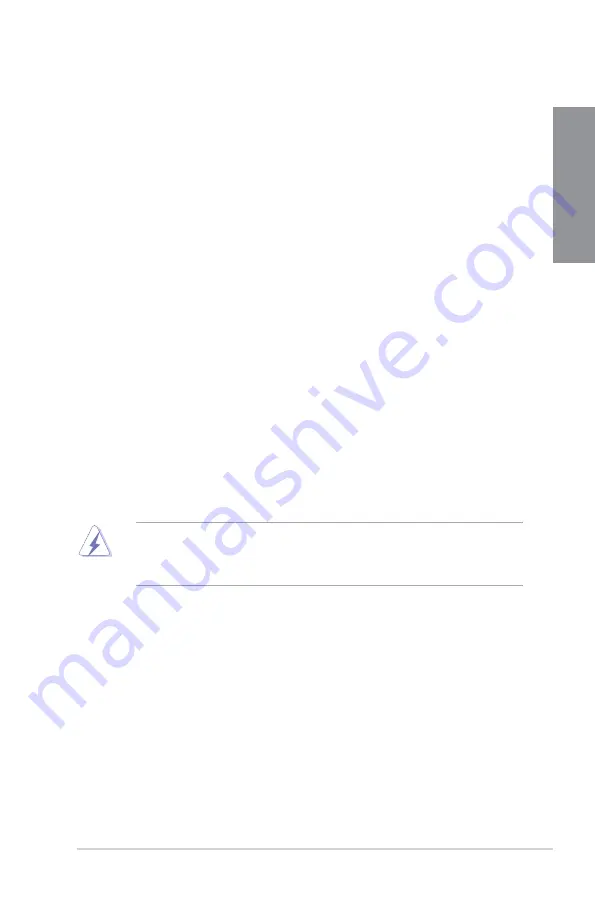
ASUS TUF X299 MARK 1
A-1
A
p
p
e
n
d
ix
Appendix
Notices
Federal Communications Commission Statement
This device complies with Part 15 of the FCC Rules. Operation is subject to the following two
conditions:
This device may not cause harmful interference.
This device must accept any interference received including interference that may cause
undesired operation.
This equipment has been tested and found to comply with the limits for a Class B digital
device, pursuant to Part 15 of the FCC Rules. These limits are designed to provide
reasonable protection against harmful interference in a residential installation. This
equipment generates, uses and can radiate radio frequency energy and, if not installed
and used in accordance with manufacturer’s instructions, may cause harmful interference
to radio communications. However, there is no guarantee that interference will not occur
in a particular installation. If this equipment does cause harmful interference to radio or
television reception, which can be determined by turning the equipment off and on, the user
is encouraged to try to correct the interference by one or more of the following measures:
Reorient or relocate the receiving antenna.
Increase the separation between the equipment and receiver.
Connect the equipment to an outlet on a circuit different from that to which the receiver
is connected.
Consult the dealer or an experienced radio/TV technician for help.
The use of shielded cables for connection of the monitor to the graphics card is required
to assure compliance with FCC regulations. Changes or modi cations to this unit not
expressly approved by the party responsible for compliance could void the user’s authority
to operate this equipment.
Appendix
Содержание TUF X299 MARK 1
Страница 1: ...Motherboard TUF X299 MARK 1 ...
Страница 16: ...xvi ...
Страница 40: ...1 24 Chapter 1 Product Introduction Chapter 1 ...
Страница 44: ...2 4 Chapter 2 Basic Installation Chapter 2 Triangle mark Triangle mark ...
Страница 46: ...2 6 Chapter 2 Basic Installation Chapter 2 To remove a DIMM 2 1 4 DIMM installation ...
Страница 48: ...2 8 Chapter 2 Basic Installation Chapter 2 2 1 6 SATA device connection OR OR ...
Страница 51: ...ASUS TUF X299 MARK 1 2 11 Chapter 2 2 1 9 M 2 installation 6 OR Supported M 2 type varies per motherboard ...
Страница 56: ...2 16 Chapter 2 Basic Installation Chapter 2 Connect to 4 Speakers Connect to 6 Speakers Connect to 8 Speakers ...
Страница 58: ...2 18 Chapter 2 Basic Installation Chapter 2 ...
Страница 88: ...3 30 Chapter 3 BIOS Setup Chapter 3 ...








































