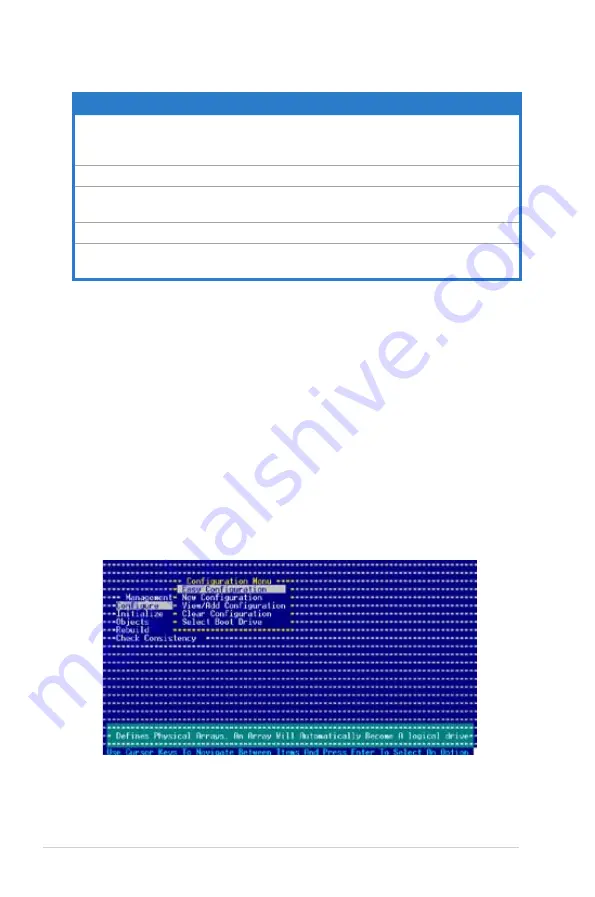
6-6
Chapter 6: RAID configuration
Menu
Description
Configure
Allows you to create RAID 0 or RAID 1 set using the Easy Configuration
or the New Configuration command. This menu also allows you to view,
add, or clear RAID configurations or select the boot drive
Initialize
Allows you to initialize the logical drives of a created RAID set
Objects
Allows you to initialize logical drives or change the logical drive
parameters
Rebuild
Allows you to rebuild failed drives
Check
Consistency
Allows you to check the data consistency of the logical drives of a created
RAID set
6.2.1
Creating a RAID 0 or RAID 1 set
The LSI Logic Embedded SATA RAID Setup Utility allows you to create a RAID 0
or RAID 1 set using two types of configurations: Easy and New.
In
Easy Configuration
, the logical drive parameters are set automatically
including the size and stripe size (RAID 1 only).
In
New Configuration
, you manually set the logical drive parameters and assign
the set size and stripe size (RAID 1 only).
Using Easy Configuration
To create a RAID set using the
Easy Configuration
option:
1. From the utility main menu, highlight
Configure
, then press <Enter>.
2. Use the arrow keys to select
Easy Configuration
, then press <Enter>.
Содержание TS300-E3
Страница 20: ...Chapter 1 Product introduction 1 10 ...
Страница 128: ...5 42 Chapter 4 BIOS setup ...
Страница 198: ...7 18 Chapter 7 Driver installation ...
Страница 204: ...Appendix Reference information A 6 ...
















































