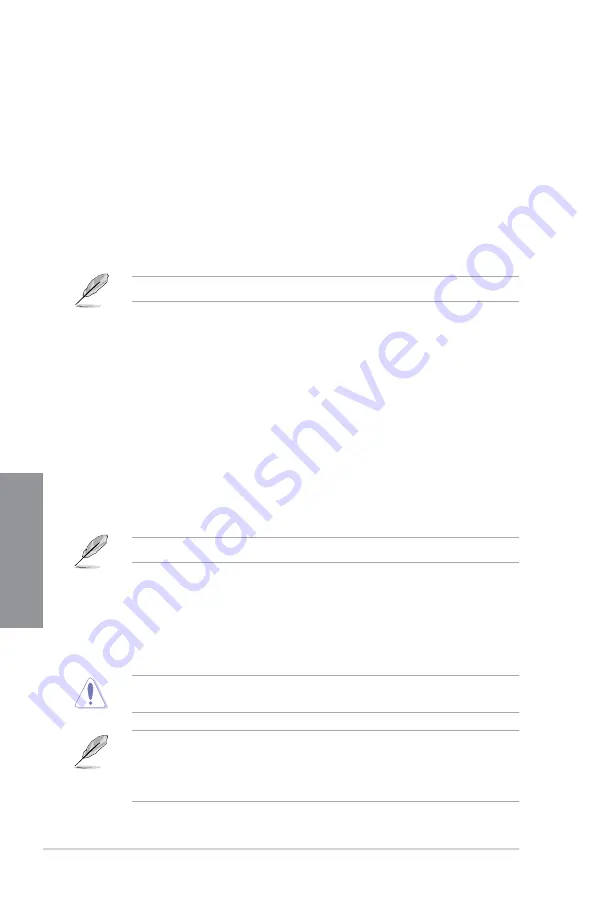
3-16
Chapter 3: BIOS Setup
Chapter 3
Boot from PCI-E Expansion Devices [Legacy Only]
Allows you to select the type of PCI-E expansion devices that you want to launch.
Configuration options: [Legacy only] [UEFI driver first]
Secure Boot
Allows you to configure the Windows
®
Secure Boot settings and manage its keys to protect
the system from unauthorized access and malwares during POST.
Boot Option Priorities
These items specify the boot device priority sequence from the available devices. The
number of device items that appears on the screen depends on the number of devices
installed in the system.
To select the boot device during system startup, press <F8> when ASUS Logo appears.
Boot Override
These items display the available devices. The number of device items that appears on
the screen depends on the number of devices installed in the system. Click an item to start
booting from the selected device.
3.9
Tool menu
The Tool menu items allow you to configure options for special functions. Select an item then
press <Enter> to display the submenu.
3.9.1
ASUS EZ Flash 3 Utility
This item allows you to run ASUS EZ Flash 3. When you press <Enter>, a confirmation
message appears. Use the left/right arrow key to select between [Yes] or [No], then press
<Enter> to confirm your choice.
For more details, refer to section
3.11.2 ASUS EZ Flash 3
.
3.9.2
Secure Erase
SSD speeds may lower over time as with any storage medium due to data processing.
Secure Erase completely and safely cleans your SSD, restoring it to factory performance
levels.
To launch Secure Erase, click
Tool > Secure Erase
on the Advanced mode menu.
Check the ASUS support site for a full list of SSDs tested with Secure Erase. The drive may
become unstable if you run Secure Erase on an incompatible SSD.
• The time to erase the contents of your SSD may take a while depending on its size.
Do not turn off the system during the process.
•
Secure Erase is only supported on Intel
®
SATA port. For more information about Intel
®
SATA ports, refer to section
1.1.2 Motherboard layout
of this manual.
Содержание STRIX B250I GAMING
Страница 1: ...Motherboard STRIX B250I GAMING ...
Страница 14: ...xiv ...
Страница 35: ...ASUS STRIX B250I GAMING 2 5 Chapter 2 To uninstall the CPU heatsink and fan assembly ...
Страница 36: ...2 6 Chapter 2 Basic Installation Chapter 2 To remove a DIMM 2 1 4 DIMM installation ...
Страница 37: ...ASUS STRIX B250I GAMING 2 7 Chapter 2 2 1 5 ATX power connection Ensure to connect the 8 pin power plug ...
Страница 38: ...2 8 Chapter 2 Basic Installation Chapter 2 2 1 6 SATA device connection OR ...
Страница 40: ...2 10 Chapter 2 Basic Installation Chapter 2 2 1 9 M 2 installation 1 3 2 ...
Страница 48: ...2 18 Chapter 2 Basic Installation Chapter 2 ...
Страница 70: ...3 22 Chapter 3 BIOS Setup Chapter 3 ...





























