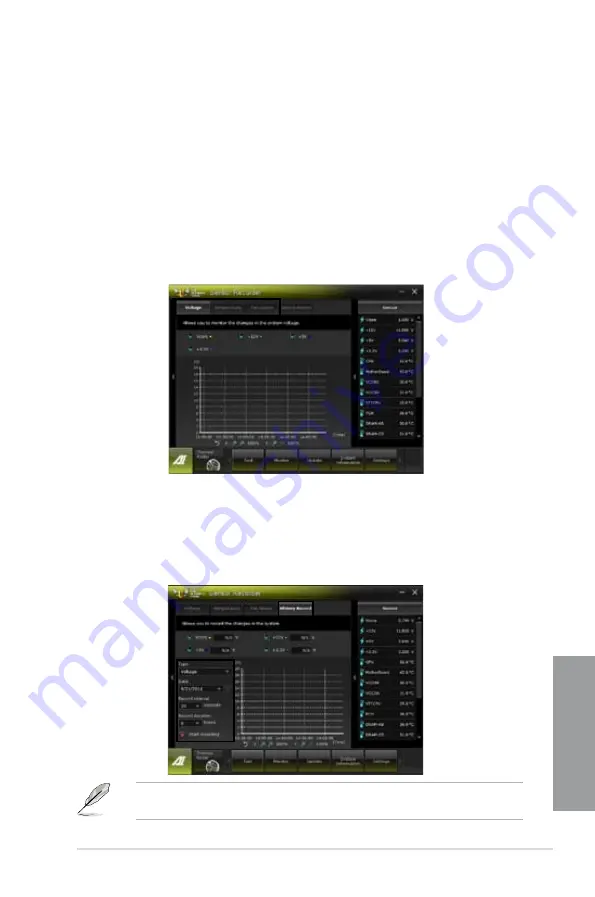
ASUS SABERTOOTH Z77
4-15
Chapter 4
4.3.5
Sensor Recorder
Sensor Recorder monitors the changes in the system voltage, temperature, and fan speed on
a timeline. The History Record function allows you to designate specific time spans on record
to keep track of the three system statuses for certain purposes.
Launching Sensor Recorder
After installing AI Suite II from the motherboard support DVD, launch Sensor Recorder by
clicking
Tool > Sensor Recorder
on the AI Suite II main menu bar.
Using Sensor Recorder
Click on
Voltage/ Temperature/ Fan Speed
tabs for the status you want to monitor. Colored
lines will automatically appear on the diagram to indicate the immediate changes in the
system status.
Using History Record
1.
Click on the
History Record
tab and adjust the settings on the left for
Type
,
Date
,
Record
Interval
, and
Record Duration
according to need.
2.
Colored lines will then appear on the diagram to indicate the changes in the requested
status of the given time.
3.
Click on
Recording
to record the history changes.
Click on
Monitor
> Sensor
on the AI Suite II main menu bar and a highlight of the system
statuses will appear on the right panel.
Содержание SABERTOOTH Z77
Страница 1: ...Motherboard SABERTOOTH Z77 ...
Страница 12: ...xii ...
Страница 20: ...1 8 Chapter 1 Product Introduction Chapter 1 ...
Страница 48: ...2 28 Chapter 2 Hardware information Chapter 2 4 5 A B C ...
Страница 50: ...2 30 Chapter 2 Hardware information Chapter 2 1 2 3 To remove a DIMM 2 3 4 DIMM installation B A ...
Страница 56: ...2 36 Chapter 2 Hardware information Chapter 2 2 3 7 ATX Power connection 1 2 OR OR ...
Страница 57: ...ASUS SABERTOOTH Z77 2 37 Chapter 2 2 3 8 SATA device connection OR 2 OR 1 ...
Страница 114: ...3 50 Chapter 3 BIOS setup Chapter 3 ...






























