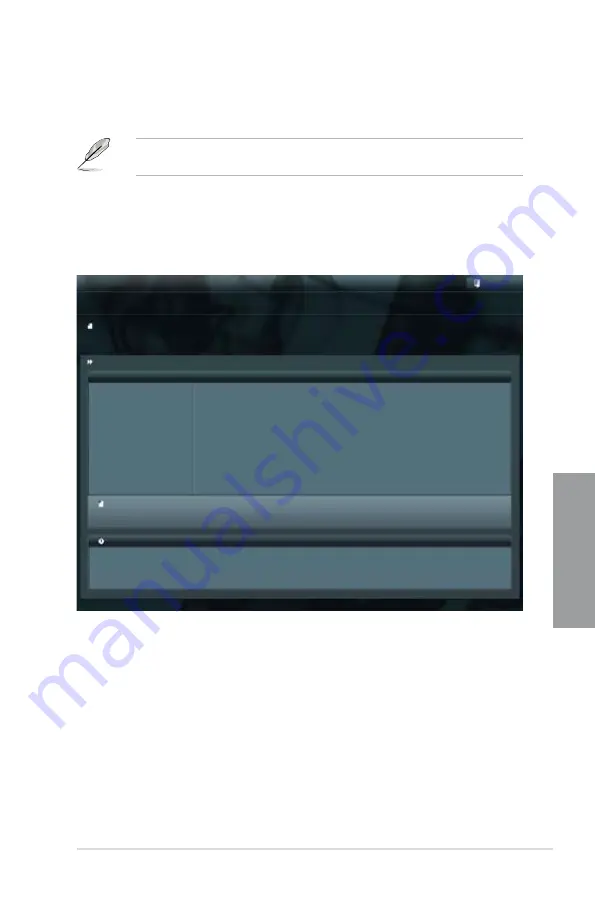
ASUS SABERTOOTH Z77
3-45
Chapter 3
3.10.2
ASUS EZ Flash 2 utility
The ASUS EZ Flash 2 feature allows you to update the BIOS without having to use a
bootable floppy disk or an OS-based utility.
Before you start using this utility, download the latest BIOS from the ASUS website
at www.asus.com.
To update the BIOS using EZ Flash 2:
1.
Insert the USB flash disk that contains the latest BIOS file to the USB port.
2.
Enter the Advanced Mode of the BIOS setup program. Go to the
Tool
menu to select
ASUS EZ Flash Utility
and press <Enter> to enable it.
Flash Info
MODEL: SABERTOOTH Z77
VER: 0401
DATE: 01/12/2012
Exit
[Enter] Select or Load [Tab] Switch [Up/Down/PageUp/PageDown/Home/End] Move [Esc] Exit [F2] Backup
fs0:\
Drive
Folder Info
fs0:\
01/16/12 10:23p
4194304
SABERZ77.ROM
fs1:\
01/16/12 11:50p
4132597
SABERZ77.CAP
ASUSTek EZ Flash BIOS ROM Utility V01.04
File Infor
MODEL:
VER:
DATE:
Help Info
3.
Press <Tab> to switch to the
Drive
field.
4.
Press the Up/Down arrow keys to find the USB flash disk that contains the latest BIOS,
and then press <Enter>.
5.
Press <Tab> to switch to the
Folder Info
field.
6.
Press the Up/Down arrow keys to find the BIOS file, and then press <Enter> to perform
the BIOS update process. Reboot the system when the update process is done.
Содержание SABERTOOTH Z77
Страница 1: ...Motherboard SABERTOOTH Z77 ...
Страница 12: ...xii ...
Страница 20: ...1 8 Chapter 1 Product Introduction Chapter 1 ...
Страница 48: ...2 28 Chapter 2 Hardware information Chapter 2 4 5 A B C ...
Страница 50: ...2 30 Chapter 2 Hardware information Chapter 2 1 2 3 To remove a DIMM 2 3 4 DIMM installation B A ...
Страница 56: ...2 36 Chapter 2 Hardware information Chapter 2 2 3 7 ATX Power connection 1 2 OR OR ...
Страница 57: ...ASUS SABERTOOTH Z77 2 37 Chapter 2 2 3 8 SATA device connection OR 2 OR 1 ...
Страница 114: ...3 50 Chapter 3 BIOS setup Chapter 3 ...






























