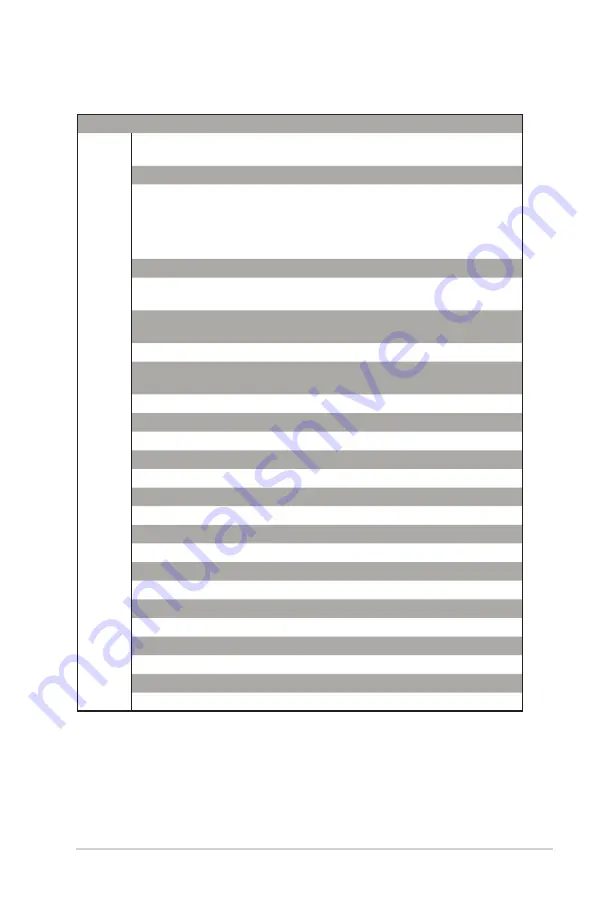
115
Networks Global Hotline Information
Region
Country
Hotline Number
Service Hours
Europe
Cyprus
800-92491
09:00-13:00 ;
14:00-18:00 Mon-Fri
France
0033-170949400
09:00-18:00 Mon-Fri
Germany
0049-1805010920
09:00-18:00 Mon-Fri
10:00-17:00 Mon-Fri
0049-1805010923
(component support)
0049-2102959911 ( Fax )
Hungary
0036-15054561
09:00-17:30 Mon-Fri
Italy
199-400089
09:00-13:00 ;
14:00-18:00 Mon-Fri
Greece
00800-44142044
09:00-13:00 ;
14:00-18:00 Mon-Fri
Austria
0043-820240513
09:00-18:00 Mon-Fri
Netherlands/
Luxembourg
0031-591570290
09:00-17:00 Mon-Fri
Belgium
0032-78150231
09:00-17:00 Mon-Fri
Norway
0047-2316-2682
09:00-18:00 Mon-Fri
Sweden
0046-858769407
09:00-18:00 Mon-Fri
Finland
00358-969379690
10:00-19:00 Mon-Fri
Denmark
0045-38322943
09:00-18:00 Mon-Fri
Poland
0048-225718040
08:30-17:30 Mon-Fri
Spain
0034-902889688
09:00-18:00 Mon-Fri
Portugal
00351-707500310
09:00-18:00 Mon-Fri
Slovak Republic
00421-232162621
08:00-17:00 Mon-Fri
Czech Republic
00420-596766888
08:00-17:00 Mon-Fri
Switzerland-German
0041-848111010
09:00-18:00 Mon-Fri
Switzerland-French
0041-848111014
09:00-18:00 Mon-Fri
Switzerland-Italian
0041-848111012
09:00-18:00 Mon-Fri
United Kingdom
+44-1442265548
09:00-17:00 Mon-Fri
Ireland
0035-31890719918
09:00-17:00 Mon-Fri
Russia and CIS
008-800-100-ASUS
09:00-18:00 Mon-Fri
Ukraine
0038-0445457727
09:00-18:00 Mon-Fri




































