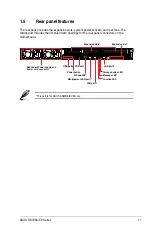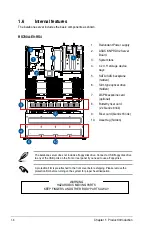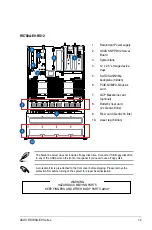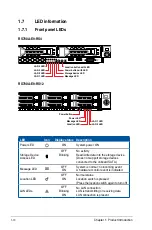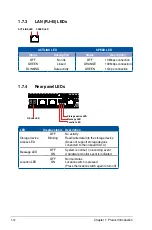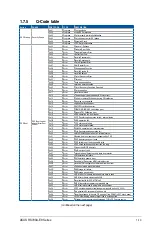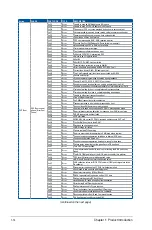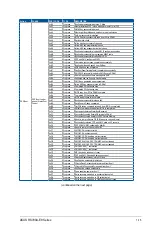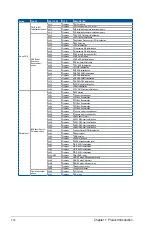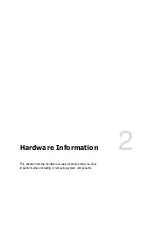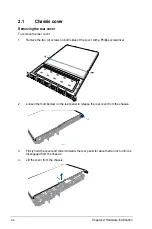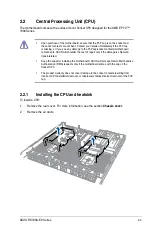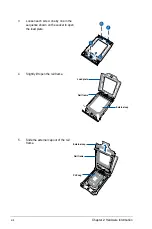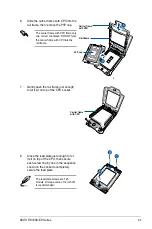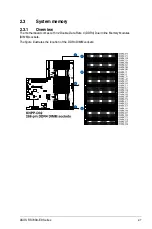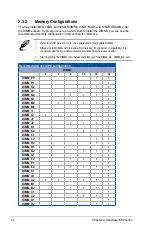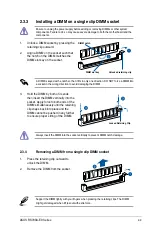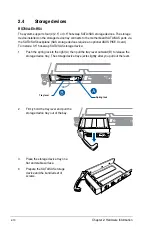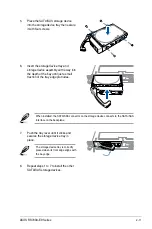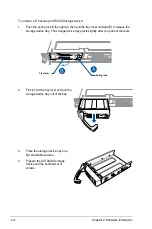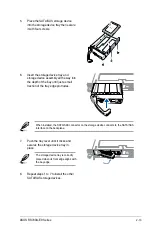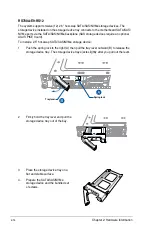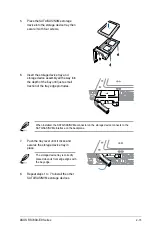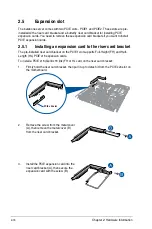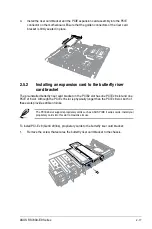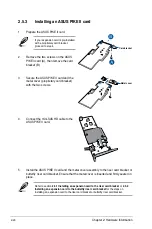2-5
ASUS RS700A-E9 Series
6.
Slide the carrier frame with CPU into the
rail frame, then remove the PnP cap.
The carrier frame with CPU fits in only
one correct orientation. DO NOT force
the carrier frame with CPU into the
rail frame.
7.
Gently push the rail frame just enough
to let it sit on top of the CPU socket.
8.
Close the load plate just enough to let
it sit on top of the CPU, then secure
each screw one by one in the sequence
shown on the socket to completely
secure the load plate.
The load plate screws are T20
models. A torque value of 12 inch-lbf
is recommended.
Rail frame
Carrier frame
with CPU
PnP cap
Carrier frame
with CPU
Содержание RS700A-E9-RS12
Страница 1: ...1U Rackmount Server User Guide RS700A E9 Series RS700A E9 RS4 RS700A E9 RS12 ...
Страница 70: ...Chapter 4 Motherboard Information 4 2 4 1 Motherboard layout ...
Страница 92: ...Chapter 4 Motherboard Information 4 24 ...
Страница 135: ...ASUS RS700A E9 Series 6 9 6 Click Finish to complete the installation 5 Click Install to start the installation process ...
Страница 136: ...6 10 Chapter 6 Driver Installation ...
Страница 137: ...Appendix Appendix This appendix includes additional information that you may refer to when configuring the motherboard ...
Страница 138: ...A 2 Appendix KNPP D32 block diagram ...
Страница 144: ...A 8 Appendix ...