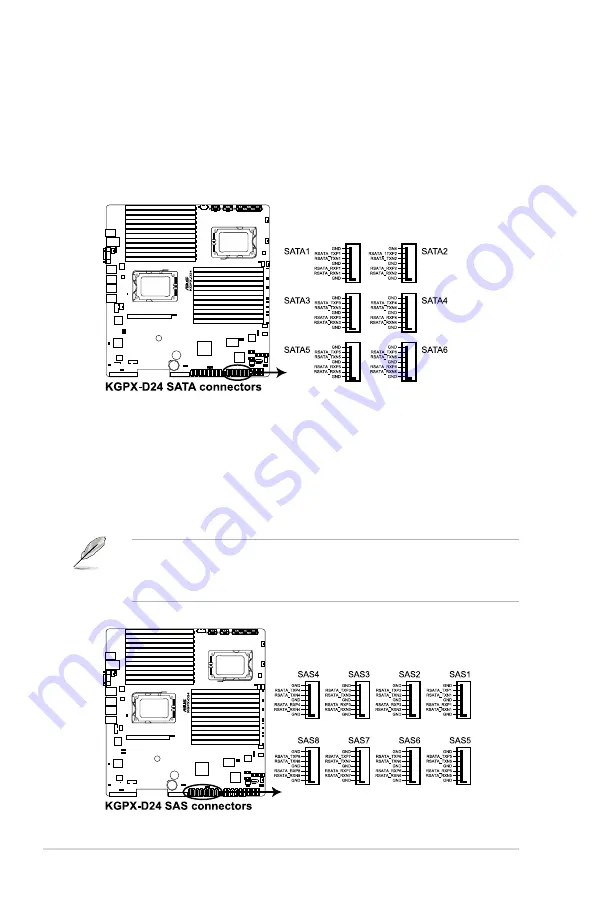
4-8
Chapter 4: Motherboard information
4.3
Internal connectors
1. Serial ATA connectors
(7-pin SATA1, SATA2, SATA3, SATA4; RED)
(7-pin SATA5, SATA6; Black)
Supported by the AMD
®
SP5100 chipset, these connectors are for the Serial
ATA signal cables for Serial ATA hard disk drives that allows up to 3Gb/s of
data transfer rate.
2. SAS connectors
(7-pin SAS1, SAS2, SAS3, SAS4; Red)
(7-pin SAS5, SAS6, SAS7, SAS8; Blue)
This motherboard comes with eight (8) Serial Attached SCSI (SAS) connectors,
the next-generation storage technology that supports both Serial Attached
SCSI (SAS) and Serial ATA (SATA). Each connector supports one device.
• These connectors function only when you install a PIKE RAID card.
• Connect the SAS hard disk drives to SAS connectors 1–4 (red) when
installing a 4-port PIKE RAID card.
Содержание RS500A-S6/PS4
Страница 1: ...1U Rackmount Server RS500A S6 PS4 User Guide ...
Страница 10: ... ...
Страница 48: ...Chapter 3 Installation options 3 8 ...
Страница 50: ...4 2 Chapter 4 Motherboard information 4 1 Motherboard layouts ...
Страница 104: ...5 40 Chapter 5 BIOS setup ...
















































