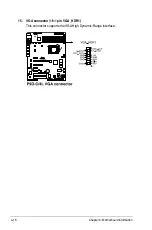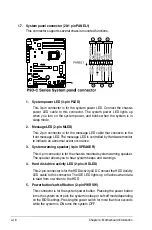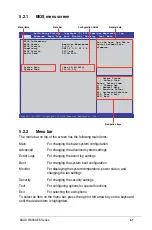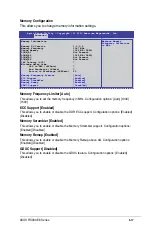5-2
Chapter 5: BIOS setup
5.1.1
ASUS CrashFree BIOS 3 utility
The ASUS CrashFree BIOS 3 is an auto recovery tool that allows you to restore
the BIOS file when it fails or gets corrupted during the updating process. You can
update a corrupted BIOS file using a USB flash drive that contains the updated
BIOS file.
Prepare a USB flash drive containing the updated motherboard BIOS before using this
utility.
Recovering the BIOS from a USB flash drive
To recover the BIOS from a USB flash drive:
1. Insert the USB flash drive with the original or updated BIOS file to one USB port
on the system.
2. The utility will automatically recover the BIOS. It resets the system when the
BIOS recovery finished.
DO NOT shut down or reset the system while recovering the BIOS! Doing so would cause
system boot failure!
The recovered BIOS may not be the latest BIOS version for this motherboard. Visit the ASUS
website at www.asus.com to download the latest BIOS file.
Save a copy of the original motherboard BIOS file to a bootable USB flash disk drive in case
you need to restore the BIOS in the future. Copy the original motherboard BIOS using the
BUPDATER utility.
5.1
Managing and updating your BIOS
The following utilities allow you to manage and update the motherboard Basic Input/
Output System (BIOS) setup:
1.
ASUS CrashFree BIOS 3
To recover the BIOS using a bootable USB flash disk drive when the BIOS file
fails or gets corrupted.
2.
ASUS EzFlash
Updates the BIOS using a USB flash disk.
3.
BUPDATER
Updates the BIOS in DOS mode using a bootable USB flash disk drive.
Refer to the corresponding sections for details on these utilities.
Содержание RS300-E8-PS4
Страница 1: ...1U Rackmount Server RS300 E8 Series User Guide RS300 E8 PS4 RS300 E8 RS4 ...
Страница 12: ...xii ...
Страница 126: ...6 18 Chapter 6 RAID configuration ...
Страница 154: ...7 28 Chapter 7 Driver installation ...
Страница 158: ...A 4 Appendix ...