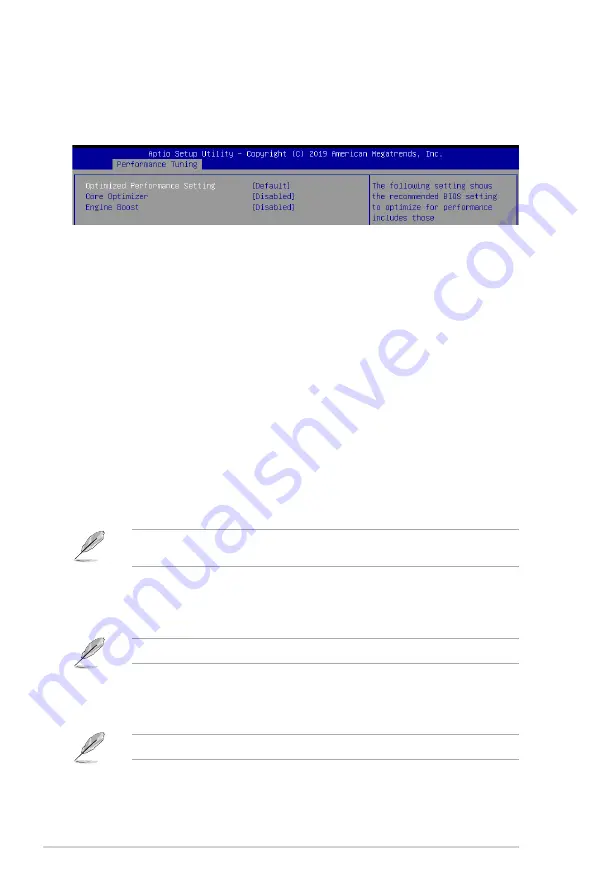
5-10
Chapter 5: BIOS Setup
5.4
Performance Tuning menu
The Performance Tuning menu items allow you to change performance related settings for
different scenarios.
Optimized Performance Setting [Default]
Allows you to select performance settings for different scenarios.
[Default]
Default settings.
[By Benchmark] Optimize for different kinds of benchmarks. Select this option, then select a
benchmark type from the
>>
list.
[By Workload]
Optimize for different kinds of workloads. Select this option, then select a
workload type from the
>>
list.
Configuration options:
[Peak Frequency Optimized]
- Applies settings with performance and
power consumption balance. Recommended for users that need higher
performance.
[Latency Optimized]
- Applies settings with low latency results.
Recommended for latency-sensitive users.
[Power Efficient Optimized]
- Applies settings with power efficiency.
Recommended for general users.
[HPC]
- Applies settings with optimized compute capability. Recommend
for traditional HPC applications.
Core Optimizer
and
Engine Boost
appear only when you set
Optimized Performance
Setting
to
[Default]
or
[By Benchmark]
.
Core Optimizer [Disabled]
Enable this item to keep the processor operating at the turbo frequency.
Configuration options: [Disabled] [Enabled]
Linux support may vary by version of the OS.
Engine Boost [Disabled]
Enable this item to boost the CPU's frequency.
Configuration options: [Disabled] [Level1] [Level2] [Level3(Max)]
Operate with an ambient temperature of 25oC or lower for optimized performance.
Содержание RS100-E10-PI2
Страница 1: ...1U Rackmount Server User Guide RS100 E10 PI2 ...
Страница 52: ...Chapter 2 Hardware Information 2 34 ...
Страница 58: ...Chapter 3 Installation Options 3 6 ...
Страница 62: ...4 4 Chapter 4 Motherboard Information 4 2 3 Motherboard layout ...
Страница 132: ...5 46 Chapter 5 BIOS Setup ...
Страница 150: ...6 18 Chapter 6 RAID Configuration ...
Страница 157: ...ASUS RS100 E10 PI2 7 7 5 Follow the onscreen instructions to complete the installation ...
Страница 158: ...7 8 Chapter 7 Driver Installation ...
Страница 159: ...A 1 ASUS RS100 E10 PI2 A Appendix Appendix ...
Страница 160: ...A 2 Appendix P11C M 4L block diagram ...
















































