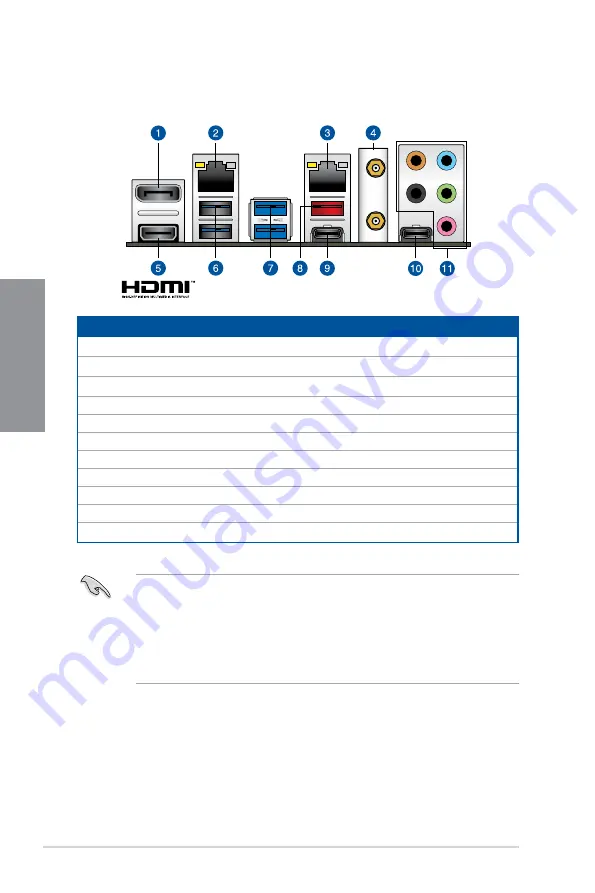
2-14
Chapter 2: Basic Installation
Chapter 2
2.2
Motherboard rear and audio connections
2.2.1
Rear I/O connection
* and ** : Refer to the tables on the next page for LAN port LEDs, and audio port definitions.
•
We strongly recommend that you connect your devices to ports with matching
data transfer rate. Please connect your USB 3.2 Gen 1 devices to USB 3.2 Gen 1
ports and your USB 3.2 Gen 2 devices to USB 3.2 Gen 2 ports for faster and better
performance for your devices.
•
Due to the design of the Intel chipset, all USB devices connected to the USB 3.2 Gen
1 ports are controlled by the xHCI controller. Some legacy USB devices must update
their firmware for better compatibility.
Rear panel connectors
1.
DisplayPort
2.
Intel
®
I219-V 1Gb Ethernet port*
3.
Realtek
®
RTL8111H 1Gb Ethernet port*
4.
Wi-Fi 6 (802.11 a/b/g/n/ac/ax), Bluetooth V5.1
5.
HDMI™ port
6.
USB 3.2 Gen 1 ports 5 and 6
7.
USB 3.2 Gen 1 ports 3 and 4
8.
USB 3.2 Gen 2 Type-A port 2
9.
USB 3.2 Gen 2 Type-C
®
port C1
10.
Audio USB Type-C
®
11.
Audio jacks**
Содержание ROG STRIX H470-I GAMING
Страница 1: ...Motherboard ROG STRIX H470 I GAMING ...
Страница 12: ...xii ...
Страница 14: ...1 2 Chapter 1 Product Introduction Chapter 1 1 2 Motherboard layout ...
Страница 32: ...2 2 Chapter 2 Basic Installation Chapter 2 ...
Страница 35: ...ROG STRIX H470 I GAMING 2 5 Chapter 2 2 1 3 DIMM installation To remove a DIMM ...
Страница 37: ...ROG STRIX H470 I GAMING 2 7 Chapter 2 M 2_2 Socket Bottom side The M 2 is purchased separately ...
Страница 39: ...ROG STRIX H470 I GAMING 2 9 Chapter 2 2 1 6 ATX power connection Ensure to connect the 8 pin power plug ...
Страница 40: ...2 10 Chapter 2 Basic Installation Chapter 2 2 1 7 SATA device connection OR ...
Страница 42: ...2 12 Chapter 2 Basic Installation Chapter 2 2 1 9 Expansion card installation To install PCIe x16 cards ...
Страница 54: ...3 6 Chapter 3 BIOS Setup Chapter 3 ...















































