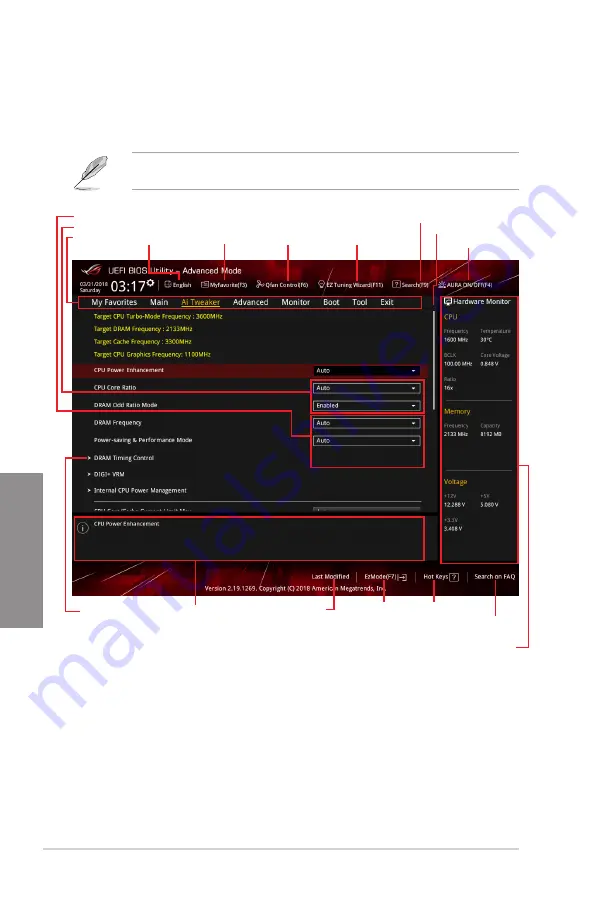
3-4
Chapter 3: BIOS Setup
Chapter 3
3.2.2
Advanced Mode
The Advanced Mode provides advanced options for experienced end-users to configure
the BIOS settings. The figure below shows an example of the Advanced Mode. Refer to the
following sections for the detailed configurations.
To switch from EZ Mode to Advanced Mode, click
Advanced Mode(F7)
or press the <F7>
hotkey.
Menu items
General help
Menu bar
Language
Search(F9)
Qfan Control(F6)
MyFavorite(F3)
EZ Tuning Wizard(F11)
Scroll bar
Pop-up Menu
Configuration fields
Last modified settings
Go back to EZ Mode
Displays the CPU temperature,
CPU, and memory voltage output
Search on the FAQ
Hot Keys
AURA ON/OFF(F4)
Содержание Rog Strix H370-I Gaming
Страница 1: ...Motherboard ROG STRIX H370 I GAMING ...
Страница 5: ...v Appendix Notices A 1 ASUS contact information A 8 ...
Страница 38: ...2 6 Chapter 2 Basic Installation Chapter 2 To remove a DIMM 2 1 4 DIMM installation ...
Страница 39: ...ROG STRIX H370 I GAMING 2 7 Chapter 2 2 1 5 ATX power connection Ensure to connect the 8 pin power plug ...
Страница 40: ...2 8 Chapter 2 Basic Installation Chapter 2 2 1 6 SATA device connection OR ...
Страница 42: ...2 10 Chapter 2 Basic Installation Chapter 2 2 1 8 Expansion card installation To install PCIe x16 cards ...
Страница 49: ...ROG STRIX H370 I GAMING 2 17 Chapter 2 Connect to 4 channel Speakers Connect to 6 channel Speakers ...
Страница 52: ...2 20 Chapter 2 Basic Installation Chapter 2 ...
Страница 80: ...3 28 Chapter 3 BIOS Setup Chapter 3 ...















































