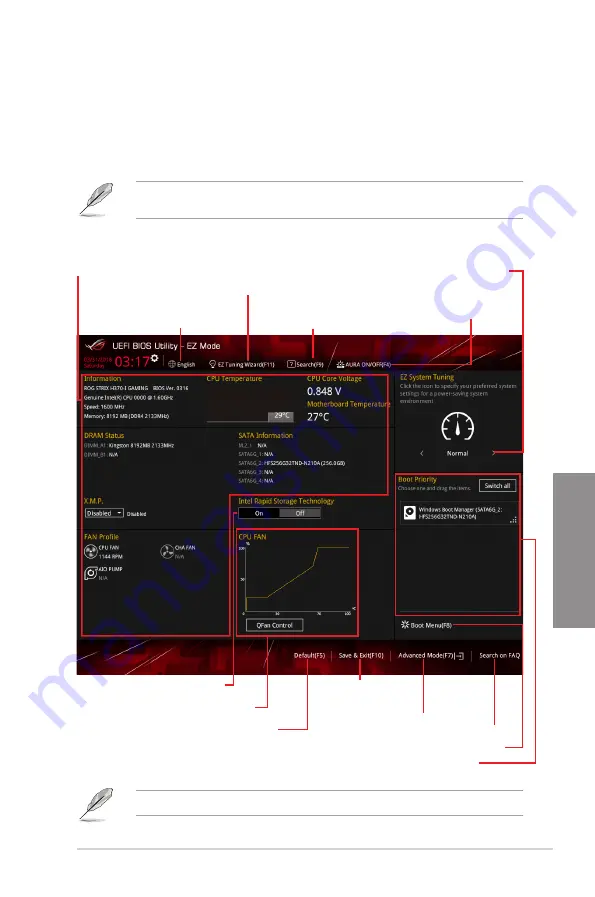
ROG STRIX H370-I GAMING
3-3
Chapter 3
3.2.1
EZ Mode
By default, the EZ Mode screen appears when you enter the BIOS setup program. The EZ
Mode provides you an overview of the basic system information, and allows you to select
the display language, system performance, mode and boot device priority. To access the
Advanced Mode, select
Advanced Mode
or press the <F7> hotkey
for the advanced BIOS
settings.
The default screen for entering the BIOS setup program can be changed. Refer to the
Setup Mode
item in section
Boot menu
for details.
The boot device options vary depending on the devices you installed to the system.
Selects the display language
of the BIOS setup program
Displays the CPU/motherboard temperature,
CPU voltage output, CPU/chassis/power fan
speed, and SATA information
Displays the system properties of the
selected mode. Click < or > to switch
EZ System Tuning modes
Loads optimized
default settings
Creates storage RAID and
configures system overclocking
Displays the CPU Fan’s speed. Click
the button to manually tune the fans
Enables or disables the SATA RAID mode
for Intel Rapid Storage Technology
Saves the changes
and resets the system
Click to display boot devices
Selects the boot device priority
Click to go to Advanced mode
Search on the FAQ
Turns the RGB LED lighting
or functional LED on or off
Searches by BIOS item name,
enter the item name to find the
related item listing
Содержание Rog Strix H370-I Gaming
Страница 1: ...Motherboard ROG STRIX H370 I GAMING ...
Страница 5: ...v Appendix Notices A 1 ASUS contact information A 8 ...
Страница 38: ...2 6 Chapter 2 Basic Installation Chapter 2 To remove a DIMM 2 1 4 DIMM installation ...
Страница 39: ...ROG STRIX H370 I GAMING 2 7 Chapter 2 2 1 5 ATX power connection Ensure to connect the 8 pin power plug ...
Страница 40: ...2 8 Chapter 2 Basic Installation Chapter 2 2 1 6 SATA device connection OR ...
Страница 42: ...2 10 Chapter 2 Basic Installation Chapter 2 2 1 8 Expansion card installation To install PCIe x16 cards ...
Страница 49: ...ROG STRIX H370 I GAMING 2 17 Chapter 2 Connect to 4 channel Speakers Connect to 6 channel Speakers ...
Страница 52: ...2 20 Chapter 2 Basic Installation Chapter 2 ...
Страница 80: ...3 28 Chapter 3 BIOS Setup Chapter 3 ...
















































