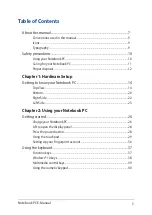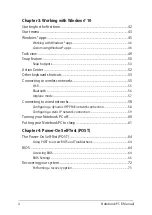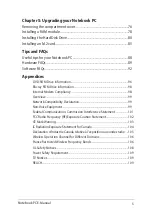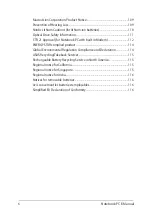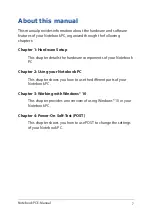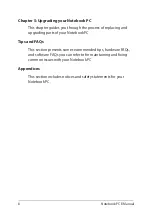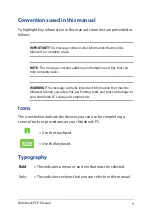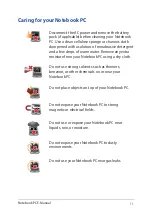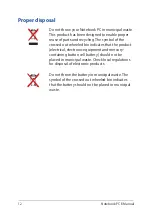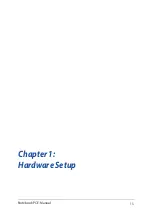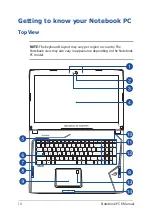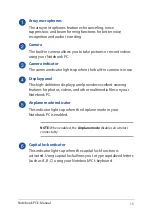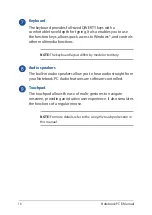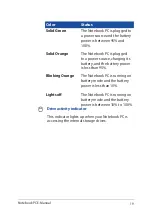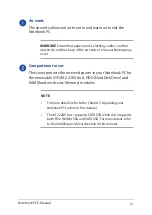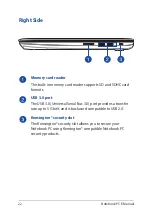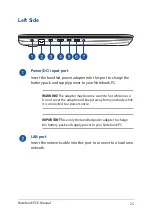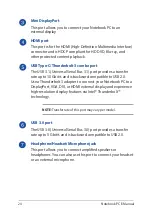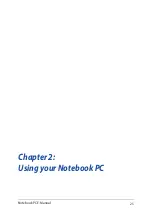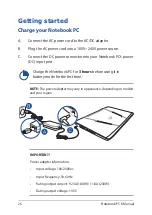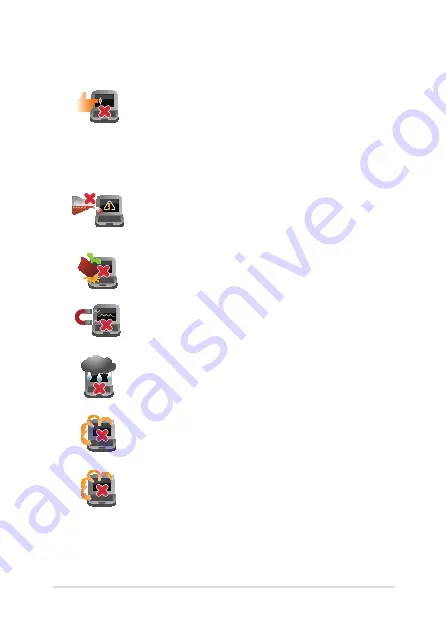
Notebook PC E-Manual
11
Caring for your Notebook PC
Disconnect the AC power and remove the battery
pack (if applicable) before cleaning your Notebook
PC. Use a clean cellulose sponge or chamois cloth
dampened with a solution of nonabrasive detergent
and a few drops of warm water. Remove any extra
moisture from your Notebook PC using a dry cloth.
Do not use strong solvents such as thinners,
benzene, or other chemicals on or near your
Notebook PC.
Do not place objects on top of your Notebook PC.
Do not expose your Notebook PC to strong
magnetic or electrical fields.
Do not use or expose your Notebook PC near
liquids, rain, or moisture.
Do not expose your Notebook PC to dusty
environments.
Do not use your Notebook PC near gas leaks.
Содержание ROG Strix GL702VS
Страница 1: ...E Manual E12080 First Edition October 2016 ...
Страница 13: ...Notebook PC E Manual 13 Chapter 1 Hardware Setup ...
Страница 25: ...Notebook PC E Manual 25 Chapter 2 Using your Notebook PC ...
Страница 28: ...28 Notebook PC E Manual Lift to open the display panel Press the power button ...
Страница 41: ...Notebook PC E Manual 41 Chapter 3 Working with Windows 10 ...
Страница 62: ...62 Notebook PC E Manual ...
Страница 63: ...Notebook PC E Manual 63 Chapter 4 Power On Self Test POST ...
Страница 75: ...Notebook PC E Manual 75 Chapter 5 Upgrading your Notebook PC ...
Страница 87: ...Notebook PC E Manual 87 Tips and FAQs ...
Страница 94: ...94 Notebook PC E Manual ...
Страница 95: ...Notebook PC E Manual 95 Appendices ...
Страница 112: ...112 Notebook PC E Manual CTR 21 Approval for Notebook PC with built in Modem Danish Dutch English Finnish French ...
Страница 113: ...Notebook PC E Manual 113 German Greek Italian Portuguese Spanish Swedish ...