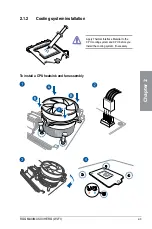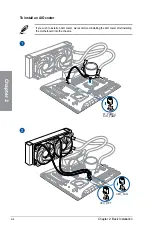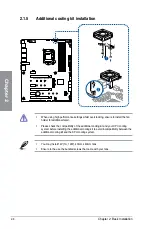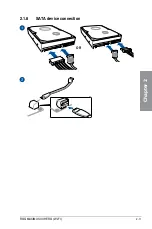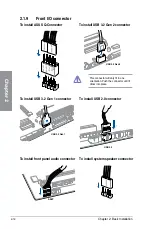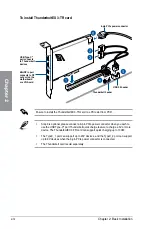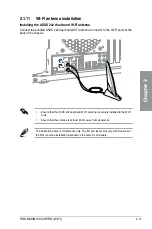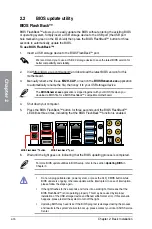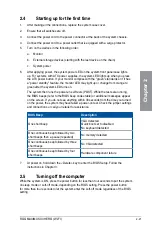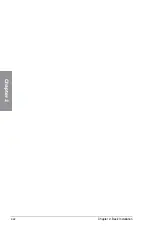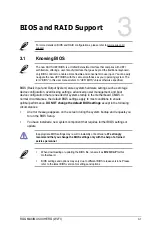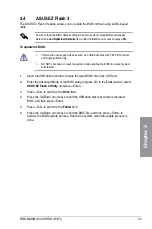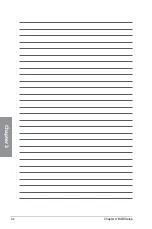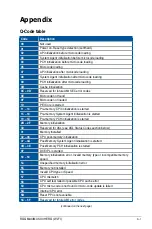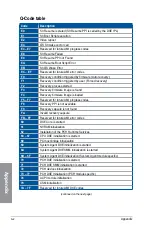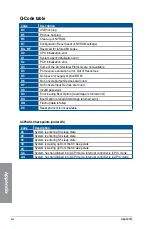ROG MAXIMUS XII HERO (WI-FI)
2-17
Chapter 2
2.3
Motherboard rear and audio connections
2.3.1
Rear I/O connection
* and ** : Refer to the tables on the next page for LAN port LEDs, and audio port definitions.
Rear panel connectors
1.
Clear CMOS button (CLR_CMOS). Press this button to clear the BIOS setup
information only when the systems hangs due to overclocking.
2.
USB 2.0 ports 11 and 12
3.
Intel
®
I219V 1Gb Ethernet port*
4.
Marvell
®
AQtion AQC111C 5Gb Ethernet port*
5.
USB 3.2 Gen 1 Type-A ports E1 and E2
6.
Wi-Fi 6 (802.11 a/b/g/n/ac/ax), Bluetooth V5.1
7.
BIOS FlashBack™ button
8.
HDMI™ port
9.
USB 3.2 Gen 1 Type-A ports E3 and E4
10.
USB 3.2 Gen 2 Type-A port 5
11.
USB 3.2 Gen 2 Type-C
®
port C6
12.
USB 3.2 Gen 2 Type-A ports 3 and 4
13.
Optical S/PDIF OUT port
14.
Gold-plated audio jacks**
•
We strongly recommend that you connect your devices to ports with matching
data transfer rate. Please connect your USB 3.2 Gen 1 devices to USB 3.2 Gen 1
ports and your USB 3.2 Gen 2 devices to USB 3.2 Gen 2 ports for faster and better
performance for your devices.
•
Due to the design of the Intel chipset, all USB devices connected to the USB 3.2 Gen
1 ports are controlled by the xHCI controller. Some legacy USB devices must update
their firmware for better compatibility.
Содержание ROG MAXIMUS XII HERO WI-FI
Страница 1: ...Motherboard ROG MAXIMUS XII HERO WI FI ...
Страница 4: ...iv Appendix Q Code table A 1 Notices A 5 ASUS contact information A 12 ...
Страница 16: ...xvi ...
Страница 18: ...1 2 Chapter 1 Product Introduction Chapter 1 1 2 Motherboard layout ...
Страница 44: ...2 2 Chapter 2 Basic Installation Chapter 2 ...
Страница 47: ...ROG MAXIMUS XII HERO WI FI 2 5 Chapter 2 2 1 3 DIMM installation To remove a DIMM ...
Страница 53: ...ROG MAXIMUS XII HERO WI FI 2 11 Chapter 2 2 1 8 SATA device connection OR ...
Страница 64: ...2 22 Chapter 2 Basic Installation Chapter 2 ...
Страница 70: ...3 6 Chapter 3 BIOS Setup Chapter 3 ...