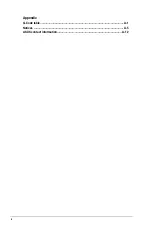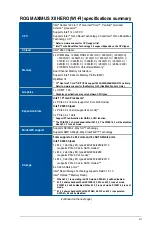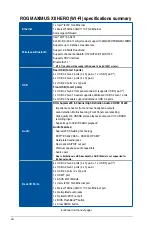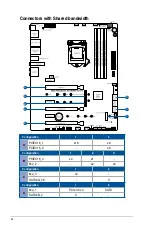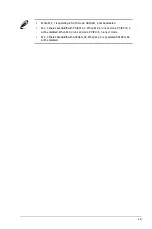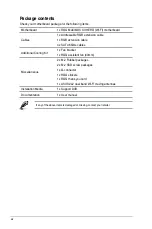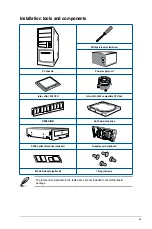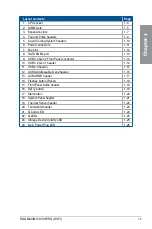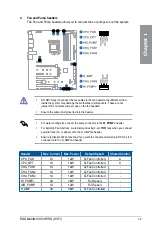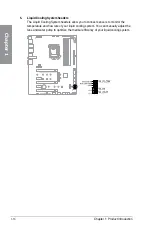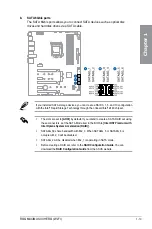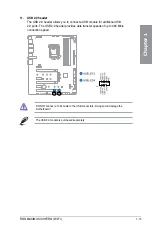Содержание ROG MAXIMUS XII HERO WI-FI
Страница 1: ...Motherboard ROG MAXIMUS XII HERO WI FI ...
Страница 4: ...iv Appendix Q Code table A 1 Notices A 5 ASUS contact information A 12 ...
Страница 16: ...xvi ...
Страница 18: ...1 2 Chapter 1 Product Introduction Chapter 1 1 2 Motherboard layout ...
Страница 44: ...2 2 Chapter 2 Basic Installation Chapter 2 ...
Страница 47: ...ROG MAXIMUS XII HERO WI FI 2 5 Chapter 2 2 1 3 DIMM installation To remove a DIMM ...
Страница 53: ...ROG MAXIMUS XII HERO WI FI 2 11 Chapter 2 2 1 8 SATA device connection OR ...
Страница 64: ...2 22 Chapter 2 Basic Installation Chapter 2 ...
Страница 70: ...3 6 Chapter 3 BIOS Setup Chapter 3 ...