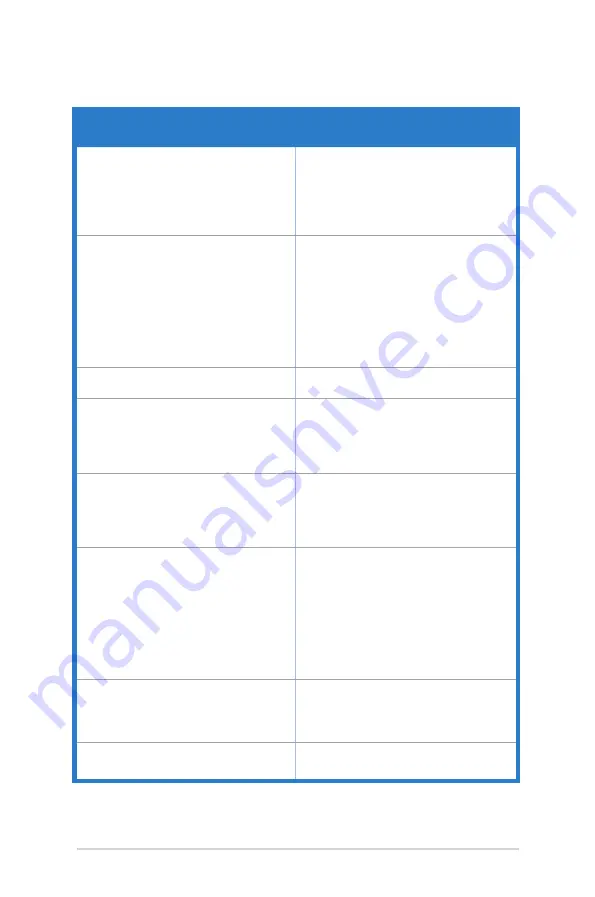
3-12
Chapter 3: OSD (On-Screen Display) menu
3.5
Troubleshooting (FAQ)
Problem
Possible Solution
Power LED is not ON
• Press any button to check if the monitor is
in the ON mode.
• Check if the power cord is properly
connected to the monitor and the power
outlet.
• Check if the power switch is ON.
The power LED lights amber and there is
no screen image
• Check if the monitor and the computer are
in the ON mode.
• Make sure the signal cable is properly
connected the monitor and the computer.
• Inspect the signal cable and make sure
none of the pins are bent.
• Connect the computer with another
available monitor to check if the computer
is properly working.
Screen image is too light or dark
• Adjust the Contrast and Brightness
settings via OSD.
Screen image bounces or a wave pattern is
present in the image
• Make sure the signal cable is properly
connected to the monitor and the
computer.
• Move electrical devices that may cause
electrical interference.
Screen image has color defects (white does
not look white)
• Inspect the signal cable and make sure
that none of the pins are bent.
• Perform All Reset via OSD.
• Adjust the R/G/B color settings or select
the Color Temperature via OSD.
No sound or sound is low
• Ensure that the HDMI/DisplayPort cable is
properly connected to the monitor and the
computer.
• Adjust the volume settings of both
your monitor and HDMI/DisplayPort
device.
• Ensure that the computer sound
card driver is properly installed and
activated.
HDR content is not played properly
• Make sure the input source supports HDR
playback (with proper system settings and
latest software).
• Make sure the content is HDR encoded.
LiveDash OLED panel is not ON
• Adjust the LiveDash brightness setting to
Level 1 to Level 3 via OSD.
Содержание Republic Of Gamers ROG Swift PG32UQX
Страница 1: ......
Страница 8: ...viii ...
Страница 31: ...3 11 ASUS PG32UQX Series LCD Monitor 3 4 Outline dimensions ...
Страница 34: ...3 14 Chapter 3 OSD On Screen Display menu ...



































