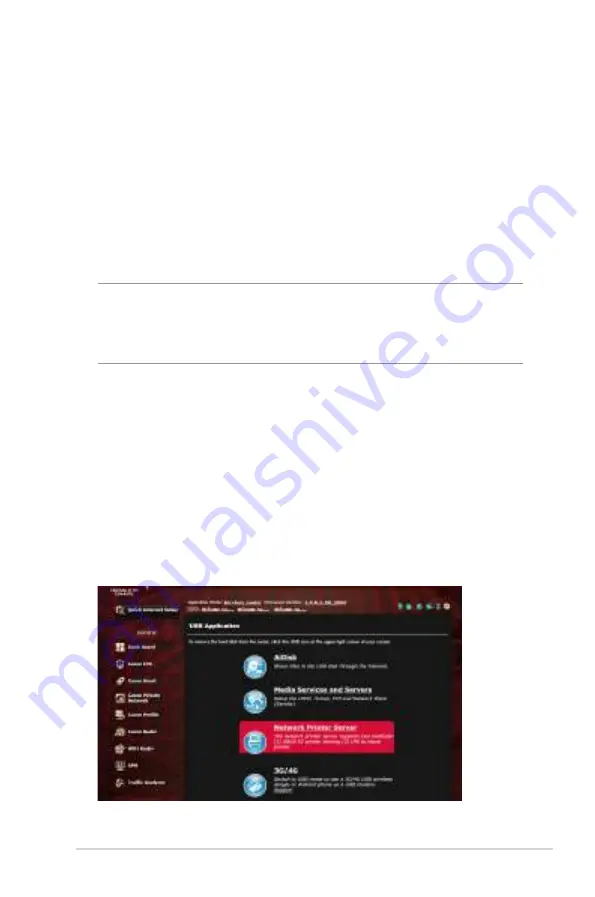
121
3. Set a static IP on your computer and use the following to set up
your TCP/IP settings:
IP address
: 192.168.1.x
Subnet mask
: 255.255.255.0
4. From your computer’s desktop, click
Start
>
All Programs
>
ASUS Utility GT-AC2900 Wireless
Router
>
Firmware Restoration
.
5. Specify a firmware file, then click
Upload
.
NOTE
: This is not a firmware upgrade utility and cannot be used on
a working ASUS Wireless Router. Normal firmware upgrades must be
done through the web interface. Refer to
Chapter 4: Configuring
the Advanced Settings
for more details.
5.3 Setting up your printer server
5.3.1 ASUS EZ Printer Sharing
ASUS EZ Printing Sharing utility allows you to connect a USB
printer to your wireless router’s USB port and set up the print
server. This allows your network clients to print and scan files
wirelessly.
Содержание Republic of Gamers GT-AC2900
Страница 1: ...E15761 ...
Страница 9: ...9 2 Push the stand upwards until hearing a slightly click sound 3 Tighten the screw ...
Страница 24: ...24 Game Radar Game Radar from Dashboard could give you a quick look about ping time for specific game server ...
Страница 36: ...36 3 4 Game Acceleration ...
Страница 50: ...50 ...
Страница 124: ...124 8 After the printer s driver installation is complete network clients can now use the printer ...
Страница 129: ...129 9 Click Next to accept the default name for the printer 10 Click Finish to complete the installation ...
Страница 132: ...132 5 4 2 NZB settings You can set up a USENET server to download NZB files After entering USENET settings Apply ...
















































