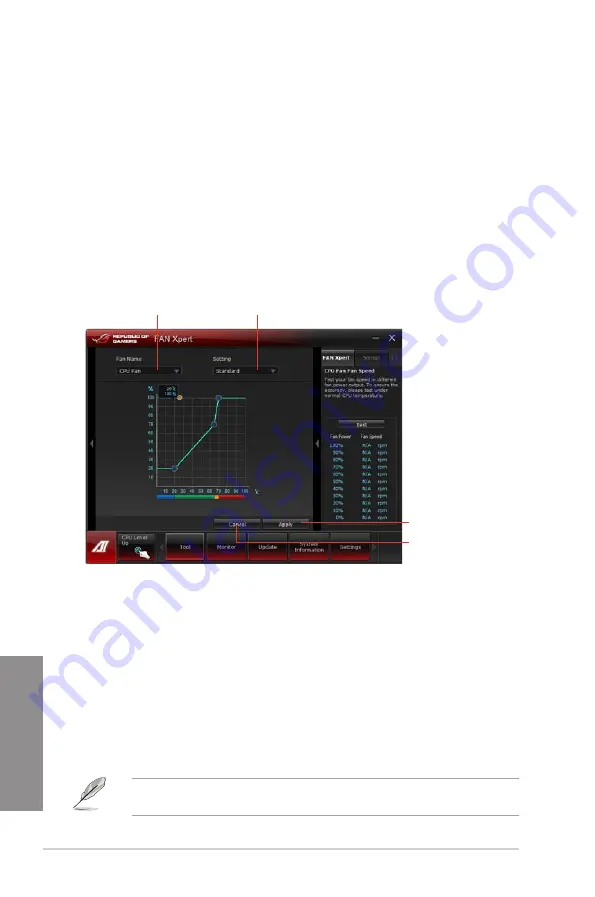
4-12
Chapter 4: Software support
Chapter 4
Refer to the software manual in the support DVD or visit the ASUS website at
www.asus.com for detailed software configuration.
4.3.5
FAN Xpert
FAN Xpert intelligently allows you to adjust both the CPU and chassis fan speeds
according to different ambient temperatures caused by different climate conditions in
different geographic regions and your PC’s system loading. The built-in variety of useful
profiles offer flexible automatic and manual fan speed controls to achieve a quiet and cool
environment.
Launching FAN Xpert
After installing AI Suite II from the motherboard support DVD, launch FAN Xpert by clicking
Tool > FAN Xpert
on the AI Suite II main menu bar.
Fan setting
•
Disable:
disables the
FAN Xpert
function.
•
Standard:
adjusts fan speed in a moderate pattern.
•
Silent:
minimizes fan speed for quiet fan operation.
•
Turbo:
maximizes the fan speed for the best cooling effect.
•
Intelligent:
automatically adjusts the CPU fan speed according to the ambient
temperature.
•
Stable:
fixes the CPU fan speed to avoid noise caused by the unsteady fan rotation.
However, the fan will speed up when the temperature exceeds 70°C.
•
User:
Allows you to configure the CPU fan profile under certain limitations.
Using FAN Xpert
Click
Fan Name
to select a fan and then click
Setting
to select a preset mode for your
selected fan.
Click to select a fan type
Click to select a fan profile
Click to apply the
settings
Click to discard the
settings
Содержание Rampage IV GENE
Страница 1: ...Motherboard RAMPAGE IV GENE ...
Страница 18: ...xviii ...
Страница 60: ...2 34 Chapter 2 Hardware information Chapter 2 B A 9 B A 7 8 Triangle mark 5 6 ...
Страница 62: ...2 36 Chapter 2 Hardware information Chapter 2 To replace the LGA2011 CPU pad X Socket 1 2 3 4 5 ...
Страница 63: ...ROG RAMPAGE IV GENE 2 37 Chapter 2 1 2 3 To remove a DIMM 2 3 4 DIMM installation B A ...
Страница 65: ...ROG RAMPAGE IV GENE 2 39 Chapter 2 DO NOT overtighten the screws Doing so can damage the motherboard 3 ...
Страница 66: ...2 40 Chapter 2 Hardware information Chapter 2 2 3 6 ATX Power connection 1 2 OR OR ...
Страница 67: ...ROG RAMPAGE IV GENE 2 41 Chapter 2 2 3 7 SATA device connection OR 2 OR 1 ...
Страница 69: ...ROG RAMPAGE IV GENE 2 43 Chapter 2 2 3 9 Expansion Card installation To install PCIe x16 cards ...
Страница 111: ...ROG RAMPAGE IV GENE 3 37 Chapter 3 3 8 2 ASUS SPD Information Allows you to get DRAM SPD information ...
Страница 170: ...5 8 Chapter 5 Multiple GPU technology support Chapter 5 ...
















































