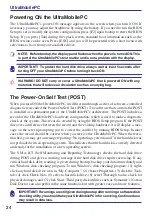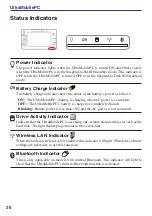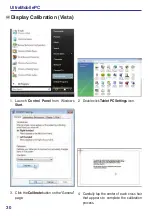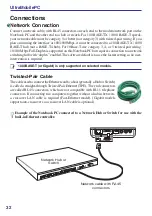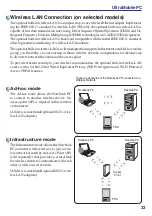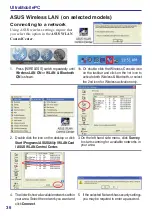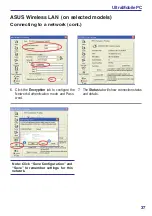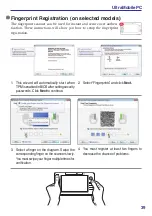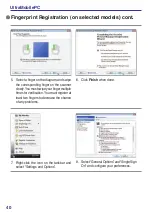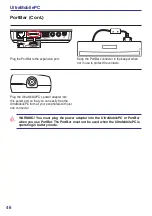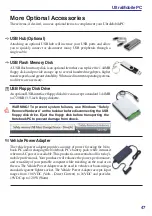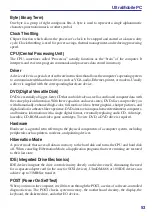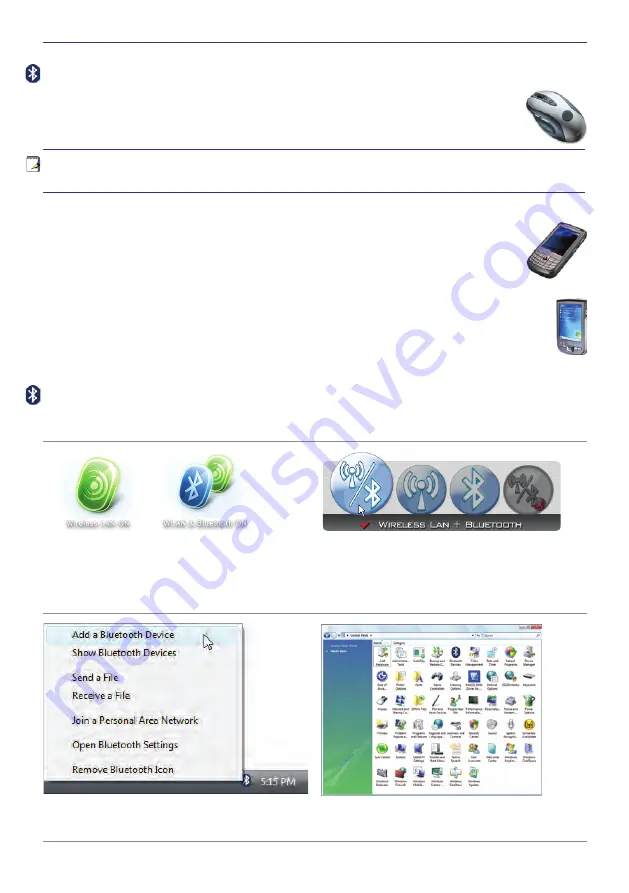
3
UltraMobilePC
2� Select
Add a Bluetooth Device
on the
taskbar men�
2b� Or Launch
Bluetooth Devices
from the
Windows Control Panel�
Turning ON and Launching Bluetooth Utility (Vista)
This process can be used to add most Bluetooth devices. See Appendix for complete process.
Bluetooth Wireless Connection (on selected models)
Notebook PCs with Bluetooth technology eliminates the need for cables for connecting
Bluetooth-enabled devices. Examples of Bluetooth-enabled devices may be Notebook
PCs, Desktop PCs, mobile phones, and PDAs.
Note: If your Notebook PC did not come with built-in Bluetooth, you need to connect a
USB or ExpressCard Bluetooth module in order to use Bluetooth.
Bluetooth-enabled mobile phones
You can wireless connect to your mobile phone. Depending on your mobile phone’s
capabilities, you can transfer phone book data, photos, sound files, etc. or use it as a
modem to connect to the Internet. You may also use it for SMS messaging.
Bluetooth-enabled computers or PDAs
You can wireless connect to another computer or PDA and exchange files, share peripher
-
als, or share Internet or network connections. You may also make use of Bluetooth-enabled
wireless keyboard or mouse.
1� Press [WIRELESS] switch repeatedly until
Bluetooth ON
or
WLAN & Bluetooth ON
is shown�
1b� Or double click the Wireless Console icon on
the taskbar and select either the 1st icon to
activate both Wireless & Bluetooth, or select
the 3rd icon for Bluetooth activation only�
Содержание R2H
Страница 1: ...UltraMobilePC UMPC Hardware User s Manual E3261 Jun 2007 1 3M P I X E L S 1 3 M P I X E L S ...
Страница 4: ... UltraMobilePC ...
Страница 10: ...10 UltraMobilePC ...
Страница 42: ...42 UltraMobilePC ...