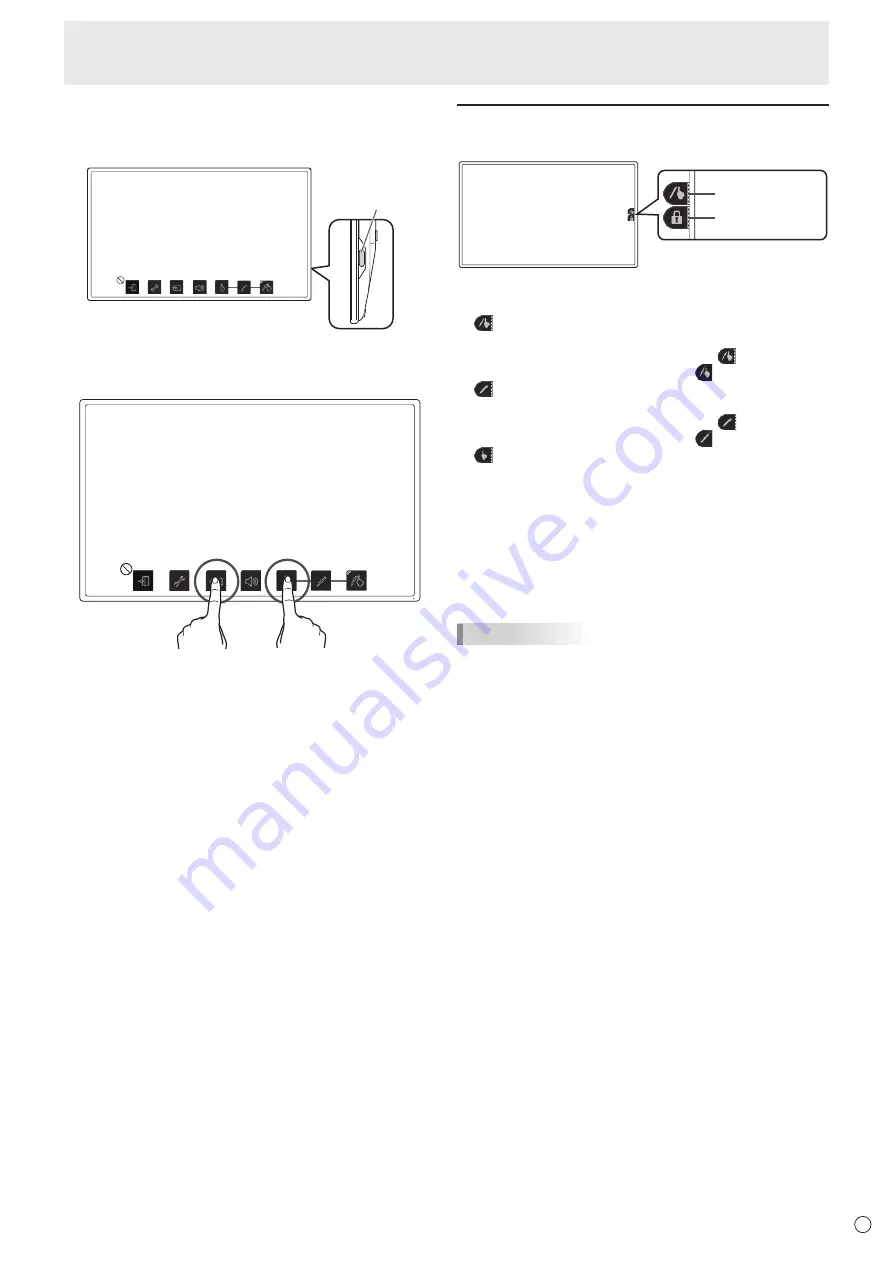
25
E
Monitor Settings
n
Disabling key lock
1. Press the MENU button.
The menu screen is displayed.
Press
MENU button
2. While touching [Input Select], touch [Finger-only mode]
for at least 1 second.
Operation lock is disabled.
Monitor status indicators
The status is displayed on the right-side of the screen.
Touch Mark
Key Mark
Touch Mark
The touch mark displays the current touch action mode.
Finger/pen mode
This mark is displayed during finger/pen mode.
When the digitizer pen is not connected,
appears.
When the digitizer pen is connected, appears.
Pen-only mode
This mark is displayed during pen-only mode.
When the digitizer pen is not connected,
appears.
When the digitizer pen is connected, appears.
Finger-only mode
This mark is displayed during finger-only mode.
Marks are displayed for about 5 seconds after changing
setting. You can also set marks to always be displayed. (See
page 23.)
Key Mark
When lock (See page 24) is set, the mark is displayed for
around 5 seconds when the screen is touched.
It can be set to display constantly. (See page 23.)
TIPS
• The display position can be changed from the menu
screen. (See page 23.)
• These marks are not displayed while the menu screen is
displayed.
Содержание PT201 series
Страница 1: ...PT201 Series LCD Monitor User Guide ...
Страница 30: ......
Страница 31: ......
Страница 32: ......






















