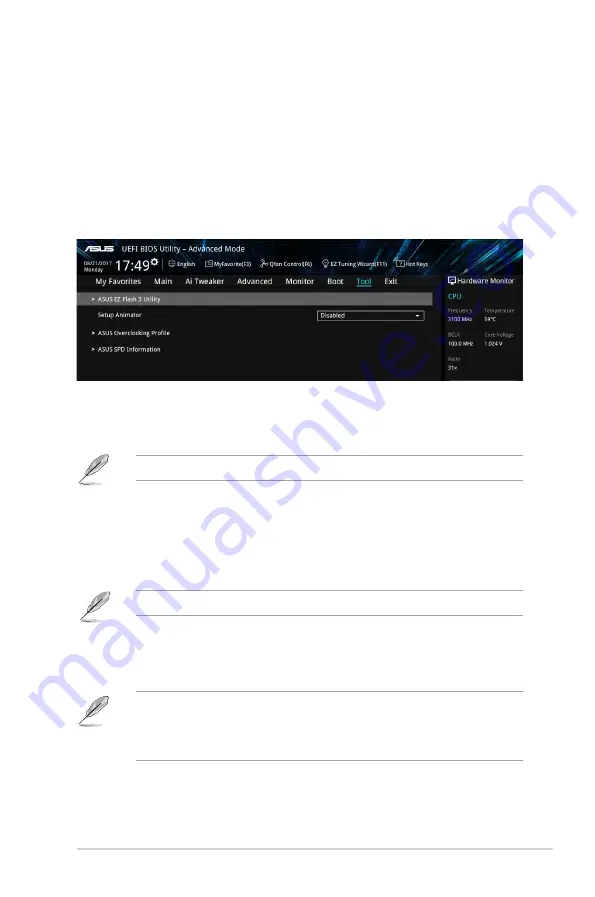
2.8.6
Boot Override
These items displays the available devices. The number of device items that appears on
the screen depends on the number of devices installed in the system. Click an item to start
booting from the selected device.
2.9
Tool menu
The Tool menu items allow you to configure options for special functions. Select an item then
press <Enter> to display the submenu.
2.9.1
ASUS EZ Flash 3 Utility
Allows you to run ASUS EZ Flash 3. Press [Enter] to launch the ASUS EZ Flash 3 screen.
For more details, see section
2.1.2 ASUS EZ Flash 3
.
2.9.2
Setup Animator [Disabled]
Enables or disables the Setup animator. Configuration options: [Disabled] [Enabled]
2.9.3
ASUS Overclocking Profile
This item allows you to store or load multiple BIOS settings.
The
Overclocking Profile
items show
Not assigned
if no profile is created.
Load from Profile
Allows you to load the previous BIOS settings saved in the BIOS Flash. Key in the profile
number that saved your CMOS settings, press <Enter>, and then select Yes.
•
DO NOT shut down or reset the system while updating the BIOS to prevent the
system boot failure!
•
We recommend that you update the BIOS file only coming from the same memory/
CPU configuration and BIOS version.
Profile Name
Allows you to create a name for the profile you want to save.
ASUS PRIME Z370-P
2-45
Содержание PRIME Z370-P
Страница 1: ...Motherboard PRIME Z370 P ...
Страница 10: ...x ...







































