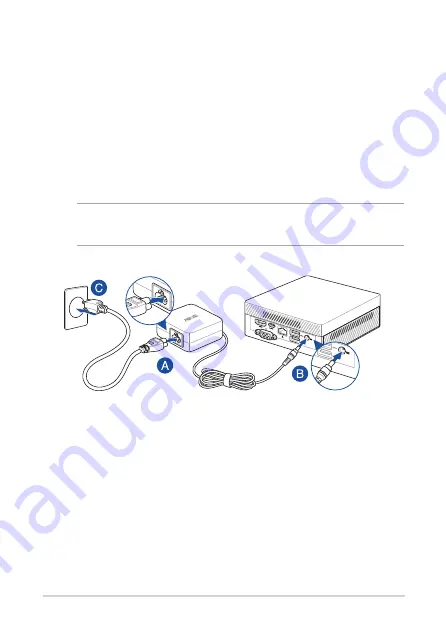
18
PN Series
Getting started
Connect the AC power adapter to your Mini PC
To connect the AC power adapter to your Mini PC:
A.
Connect the power cord to the AC power adapter.
B.
Connect the DC power connector into your Mini PC’s power (DC)
input.
C.
Plug the AC power adapter into a 100V~240V power source.
NOTE:
The power adapter may vary in appearance, depending on
models and your region.
Содержание PN50
Страница 1: ...Mini PC PN50 User Manual ...
Страница 9: ...1 Getting to know your Mini PC ...
Страница 17: ...2 Using your Mini PC ...
Страница 22: ...22 PN Series Connect display via VGA port Connect display via HDMI port ...
Страница 24: ...24 PN Series Connect display via rear USB 3 2 Gen 2 Type C DisplayPort combo port ...
Страница 26: ...26 PN Series Turn on your Mini PC Press the power button to turn on your Mini PC ...
Страница 29: ...3 Upgrading your Mini PC ...
Страница 36: ...36 PN Series ...
Страница 37: ...Appendix ...
Страница 46: ...46 PN Series ...
Страница 47: ...Mini PC PN50 Manuel de l utilisateur ...
Страница 50: ...4 Série PN ...
Страница 55: ...1 PrésentationdevotreminiPC ...
Страница 63: ...2 UtilisationdevotreminiPC ...
Страница 68: ...22 Série PN Connexion d un câbleVGA Connexion d un câble HDMI ...
Страница 70: ...24 Série PN Connecter un écran via le port combiné USB 3 2 Gen2Type C DisplayPort à l arrière ...
Страница 72: ...26 Série PN Allumez votre mini PC Appuyez sur le bouton d alimentation pour allumer votre mini PC ...
Страница 75: ...3 MiseàniveauduminiPC ...
Страница 82: ...36 Série PN ...
Страница 83: ...Annexes ...
Страница 92: ...46 Série PN ...
















































