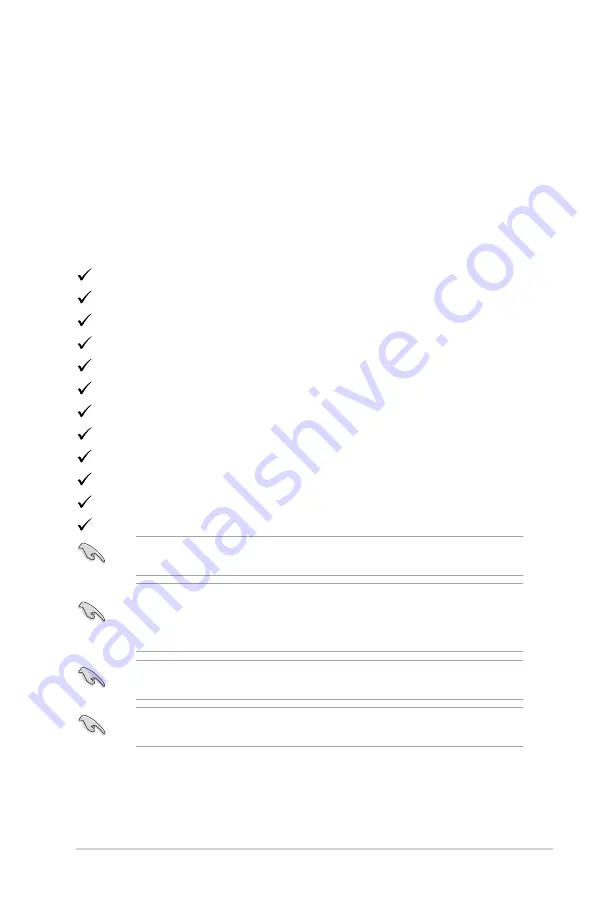
1-1
ASUS PG348Q Series LCD Monitor
1.1
Welcome!
Thank you for purchasing the ASUS
®
LCD monitor!
The latest widescreen LCD monitor from ASUS provides a broader, brighter and
crystal-clear display, plus a host of features that enhance your viewing experience.
With these features, you can enjoy the convenience and delightful visual
experience that the monitor brings to you!
1.2
Package contents
Check your package for the following items:
LCD monitor
Driver and Manual disc
Quick start guide
Warranty card
Power adapter
Power cord
DP cable
HDMI cable
USB cable
Stand side covers
input/output port cover
ROG sticker
If any of the above items is damaged or missing, contact your retailer
immediately.
Select Level 1, 2 or 3 when you see the message “LIGHT IN MOTION ON/
OFF” appears if you want to turn on the red light on the base. Select “Level 0”
if you want it to turn off. If you disable this function but later wish to reactivate it,
please use the OSD menu to turn it on.
If no signal is detected for around 12 minutes, the monitor automatically enters
saving mode.
It is recommended that you set the DisplayPort Deep Sleep and HDMI Deep
Sleep functions to “OFF”.
Содержание PG348
Страница 1: ......
Страница 8: ...viii ...
Страница 14: ...1 6 Chapter 1 Product introduction ...
Страница 30: ...3 10 Chapter 3 General Instructions ...










































