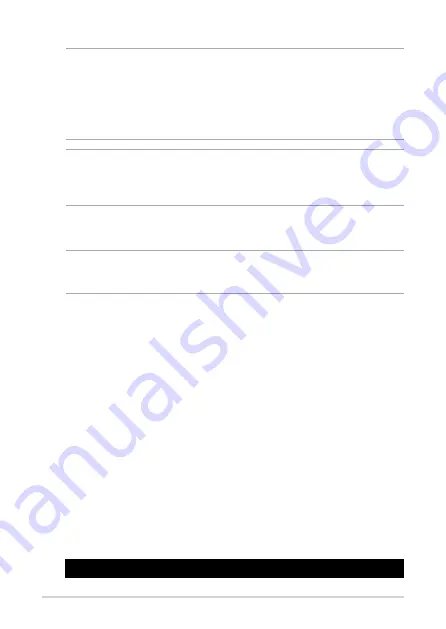
PE200S Series
105
WARNING
• This function can support devices such as a USB flash disk with FAT
32/16 format and single partition only.
• DO NOT shut down or reset the system while updating the BIOS to
prevent system boot failure!
IMPORTANT! Ensure to load the BIOS default settings to ensure system
compatibility and stability. Press <F5> and select Yes to load the BIOS
default settings.
4.8.3 BUPDATER utility
NOTE: The succeeding BIOS screens are for reference only. The actual
BIOS screen displays may not be the same as shown.
The BUPDATER utility allows you to update the BIOS file in DOS environment
using a bootable USB flash disk drive with the updated BIOS file.
Updating the BIOS file
To update the BIOS file using the BUPDATER utility:
1. Visit the ASUS website at www.asus.com and download the latest BIOS
file for the motherboard. Save the BIOS file to a bootable USB flash disk
drive.
2. Download the BUPDATER utility (BUPDATER.exe) from the ASUS
support website at support.asus.com to the bootable USB flash disk
drive you created earlier.
3. Boot the system in DOS mode, then at the prompt, type:
BUPDATER /i[filename].CAP
where [filename] is the latest or the original BIOS file on the bootable
USB flash disk drive, then press <Enter>.
A:\>BUPDATER /i[file name]CAP
Содержание PE200S Series
Страница 1: ...PE200S Series Desktop PC User Manual ...
Страница 10: ...10 PE200S Series ...
Страница 11: ...1 Getting to know your Edge Computer ...
Страница 35: ...2 Using your Edge Computer ...
Страница 39: ...PE200S Series 39 Connect display via DisplayPort ...
Страница 41: ...PE200S Series 41 2 1 4 Turn on your Edge Computer Press the power button to turn on your Edge Computer ...
Страница 43: ...3 Upgrading your Edge Computer ...
Страница 63: ...4 BIOS Setup ...
Страница 107: ...Appendix ...
Страница 116: ...116 PE200S Series ...


























