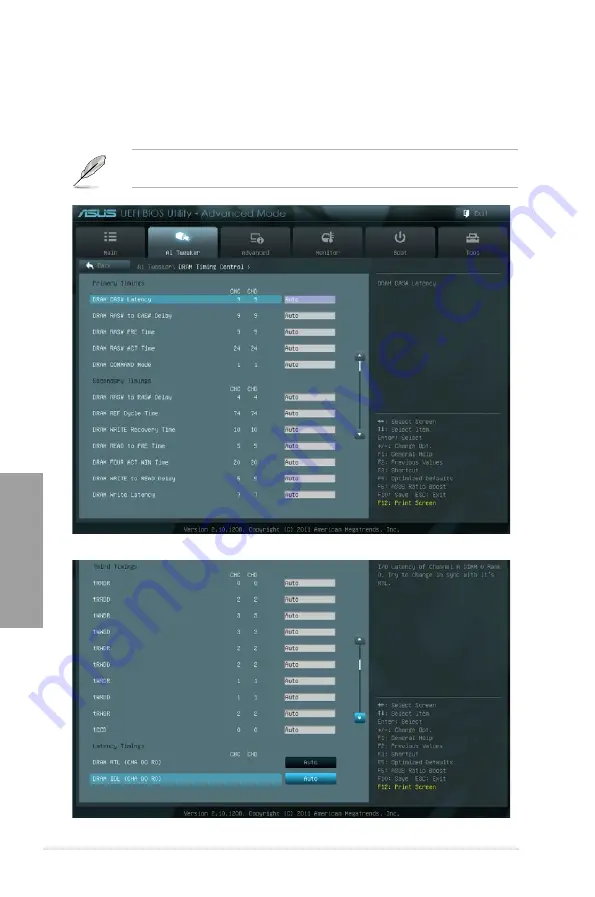
3-10
Chapter 3: BIOS setup
Chapter 3
3.4.1
DRAM Timing Control
The sub-items in this menu allow you to set the DRAM timing control features. Use the <+>
and <-> keys to adjust the value. To restore the default setting, type [auto] using the keyboard
and press the <Enter> key.
Changing the values in this menu may cause the system to become unstable! If this
happens, revert to the default settings.
Scroll down to display the following items:
Содержание P9X79 WS
Страница 1: ...Motherboard P9X79 WS ...
Страница 16: ...xvi ...
Страница 18: ...ASUS P9X79 WS Chapter summary 1 1 1 Welcome 1 1 1 2 Package contents 1 1 1 3 Special features 1 2 ...
Страница 65: ...9 7 8 5 6 Triangle mark B A B A ASUS P9X79 WS 2 37 ...
Страница 67: ...1 2 3 To remove a DIMM 2 3 4 DIMM installation B A ASUS P9X79 WS 2 39 ...
Страница 69: ...DO NOT overtighten the screws Doing so can damage the motherboard 3 ASUS P9X79 WS 2 41 ...
Страница 70: ...2 3 6 ATX Power connection 1 2 OR 2 42 Chapter 2 Hardware information ...
Страница 71: ...2 3 7 SATA device connection 2 OR 1 ASUS P9X79 WS 2 43 ...
Страница 75: ...Connect to Stereo Speakers Connect to 2 1 channel Speakers Connect to 4 1 channel Speakers ASUS P9X79 WS 2 47 ...
Страница 76: ...Connect to 5 1 channel Speakers Connect to 7 1 channel Speakers 2 48 Chapter 2 Hardware information ...
Страница 80: ...2 52 Chapter 2 Hardware information ...
Страница 184: ...5 14 Chapter 5 Multiple GPU technology support ...
















































