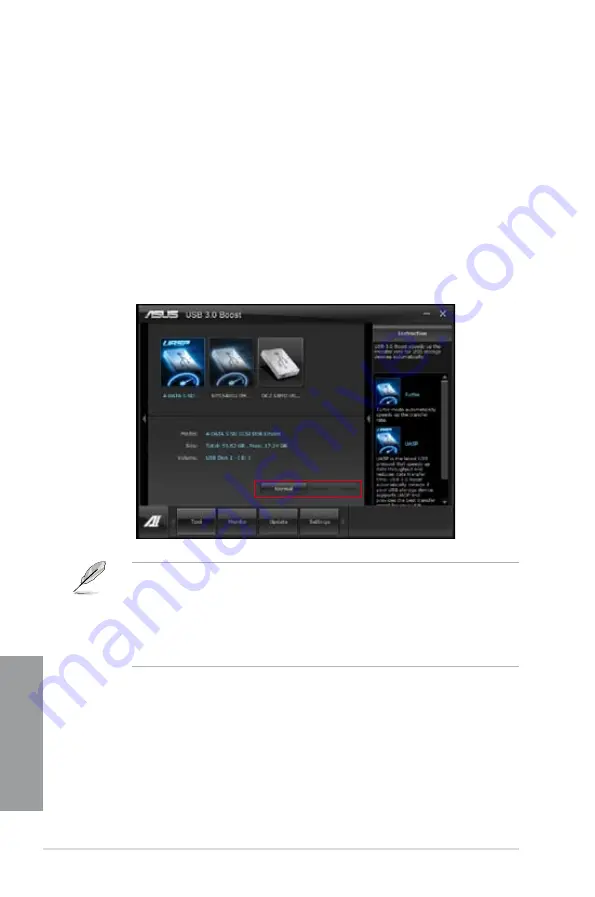
4-14
Chapter 4: Software support
Chapter 4
4.3.5
USB 3.0 Boost
ASUS USB 3.0 Boost technology supports UASP (USB Attached SCSI Protocol) and
automatically increases a USB 3.0 device’s transfer speed up to 170%.
Launching USB 3.0 Boost
To launch USB 3.0 Boost, click
Tool > USB 3.0 Boost
on the AI Suite II main menu bar.
Configuring USB 3.0 Boost
1.
Connect a USB 3.0 device to the USB 3.0 port.
USB 3.0 Boost automatically detects the property of the USB 3.0 device and switches
to
Turbo
mode or
UASP
mode (if UASP is supported by the USB 3.0 device).
2.
You can manually switch the USB 3.0 mode back to
Normal
mode at any time.
•
Refer to the software manual in the support DVD or visit the ASUS website at
www.asus.com for detailed software configuration.
•
Due to Intel
®
chipset limitation, Intel
®
USB 3.0 ports do not support ASUS 3.0 Boost in
Windows XP operating system.
•
Use the USB 3.0 devices for high performance. The data transfer speed varies with
USB devices.
Содержание P8Z77-V PRO/THUNDERBOLT
Страница 1: ...Motherboard P8Z77 V PRO THUNDERBOLT ...
Страница 24: ...1 10 Chapter 1 Product Introduction Chapter 1 ...
Страница 59: ...ASUS P8Z77 V PRO THUNDERBOLT 2 35 Chapter 2 5 6 4 A B C ...
Страница 61: ...ASUS P8Z77 V PRO THUNDERBOLT 2 37 Chapter 2 To uninstall the CPU heatsink and fan assembly 2 A B B A 1 ...
Страница 62: ...2 38 Chapter 2 Hardware information Chapter 2 1 2 3 To remove a DIMM 2 3 4 DIMM installation B A ...
Страница 65: ...ASUS P8Z77 V PRO THUNDERBOLT 2 41 Chapter 2 2 3 6 ATX Power connection 1 2 OR ...
Страница 66: ...2 42 Chapter 2 Hardware information Chapter 2 2 3 7 SATA device connection OR 2 OR 1 ...
Страница 76: ...2 52 Chapter 2 Hardware information Chapter 2 ...
Страница 126: ...3 50 Chapter 3 BIOS setup Chapter 3 ...
Страница 192: ...A 6 Appendices Appendices ...






























