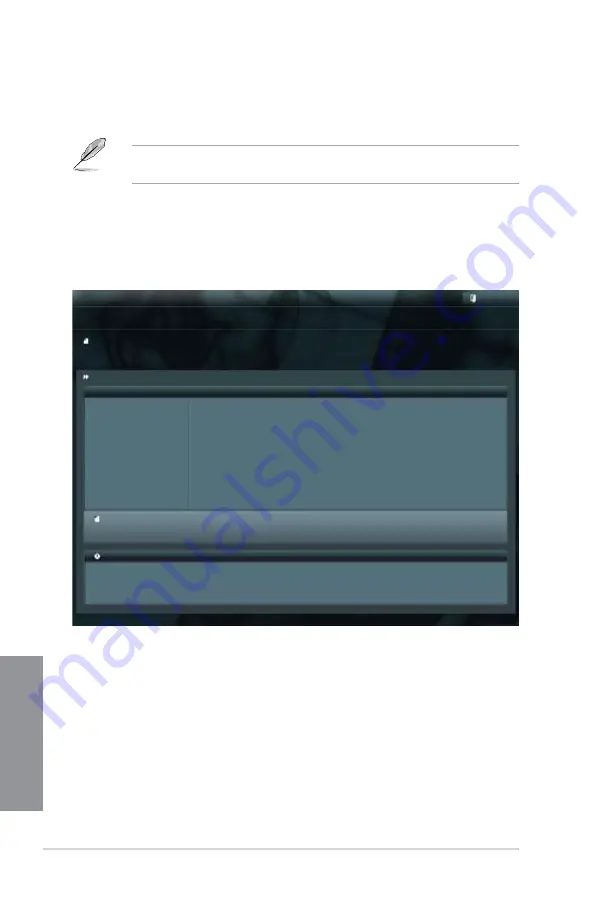
3-36
Chapter 3: BIOS setup
Chapter 3
3.10.2 ASUS EZ Flash 2 utility
The ASUS EZ Flash 2 feature allows you to update the BIOS without having to use a
bootable floppy disk or an OS-based utility.
Before you start using this utility, download the latest BIOS from the ASUS website
at www.asus.com.
To update the BIOS using EZ Flash 2:
1.
Insert the USB flash disk that contains the latest BIOS file to the USB port.
2.
Enter the Advanced Mode of the BIOS setup program. Go to the
Tool
menu to select
ASUS EZ Flash Utility
and press <Enter> to enable it.
3.
Press <Tab> to switch to the Drive field.
4.
Press the Up/Down arrow keys to find the USB flash disk that contains the latest BIOS,
and then press <Enter>.
5.
Press <Tab> to switch to the Folder Info field.
6.
Press the Up/Down arrow keys to find the BIOS file, and then press <Enter> to perform
the BIOS update process. Reboot the system when the update process is done.
Flash Info
MODEL: P8Z77-V LK2
VER: 0206
DATE: 06/20/2012
Exit
[Enter] Select or Load [Tab] Switch [Up/Down/PageUp/PageDown/Home/End] Move [Esc] Exit
File Path:\
Drive Info
Folder Info
fs0:\
06/20/12 10:23p
4194304
P8Z77VLK2.CAP
fs1:\
ASUSTek EZ Flash BIOS ROM Utility V00.75
File Infor
MODEL:
VER:
DATE:
Help Info
Содержание P8Z77-V LK2
Страница 1: ...Motherboard P8Z77 V LK2 ...
Страница 14: ...xiv ...
Страница 47: ...ASUS P8Z77 V LK2 2 5 Chapter 2 A B C 4 5 3 ...
Страница 49: ...ASUS P8Z77 V LK2 2 7 Chapter 2 To uninstall the CPU heatsink and fan assembly 2 A B B A 1 ...
Страница 50: ...2 8 Chapter 2 Basic installation Chapter 2 1 2 3 To remove a DIMM 2 1 4 DIMM installation B A A ...
Страница 51: ...ASUS P8Z77 V LK2 2 9 Chapter 2 2 1 5 ATX Power connection 1 2 ...
Страница 52: ...2 10 Chapter 2 Basic installation Chapter 2 2 1 6 SATA device connection 2 OR 1 ...
Страница 134: ...5 12 Chapter 5 RAID configurations Chapter 5 ...
Страница 156: ...A 6 Appendices ...






























