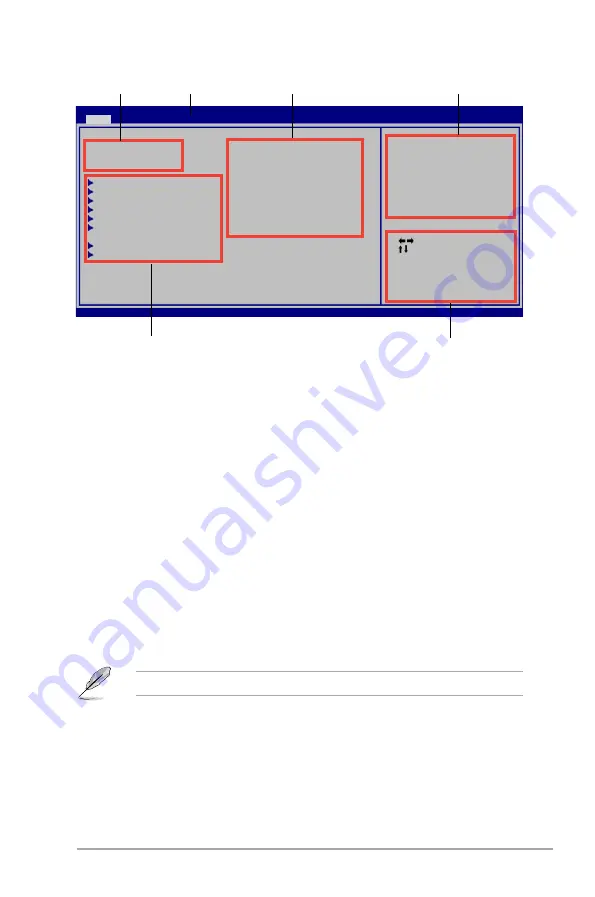
Chapter 2: BIOS information
2-7
2.2.2
Menu bar
The menu bar on top of the screen has the following main items:
Main
For changing the basic system configuration.
Ai Tweaker
For changing system performance settings
Advanced
For changing the advanced system settings.
Power
For changing the advanced power management (APM)
configuration.
Boot
For changing the system boot configuration.
Tools
For configuring options for special functions.
Exit
For selecting the exit options and loading default settings.
To select an item on the menu bar, press the right or left arrow key on the keyboard until the
desired item is highlighted.
2.2.1
BIOS menu screen
Select Screen
Select Item
+- Change Field
Tab Select Field
F1 General Help
F10 Save and Exit
ESC Exit
v02.61 (C)Copyright 1985-2009, American Megatrends, Inc.
Use [ENTER], [TAB] or
[SHIFT-TAB] to select
a field.
Use [+] or [-] to
configure system Time.
Navigation keys
General help
Menu bar
Submenu items
Configuration fields
Menu items
BIOS SETUP UTILITY
Main
Ai Tweaker Advanced Power Boot Tools Exit
System Time
[
12
:56:38]
System Date
[Tue 01/01/2002]
Language
[English]
SATA1
:[Not Detected]
SATA2
:[Not Detected]
SATA3
:[Not Detected]
SATA4
:[Not Detected]
SATA5
:[Not Detected]
SATA6
:[Not Detected]
Storage Configuration
System Information
2.2.3
Navigation keys
At the bottom right corner of a menu screen are the navigation keys for that particular menu.
Use the navigation keys to select items in the menu and change the settings.
Some of the navigation keys differ from one screen to another.
2.2.4
Menu items
The highlighted item on the menu bar displays the specific items for that menu. For example,
selecting Main shows the Main menu items.
The other items (Ai Tweaker, Advanced, Power, Boot, Tools, and Exit) on the menu bar have
their respective menu items.
Содержание P7H55-M
Страница 1: ...Motherboard P7H55 M ...
Страница 12: ...xii ...






























