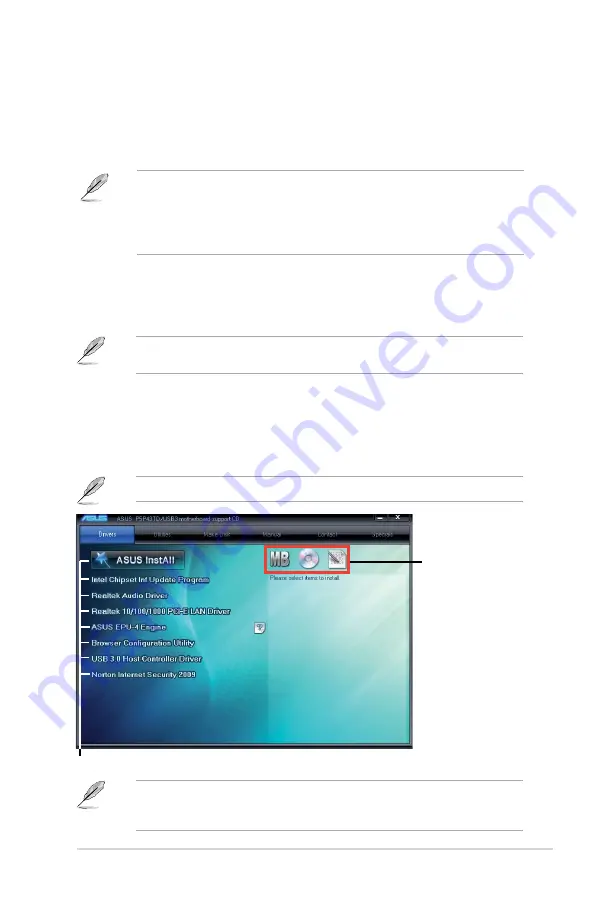
ASUS P5P43TD/USB3
1-27
1.11
Software support
1.11.1
Installing an operating system
This motherboard supports Windows
®
XP / Vista / 7 Operating Systems (OS). Always install
the latest OS version and corresponding updates to maximize the features of your hardware.
• Motherboard settings and hardware options vary. Refer to your OS documentation for
detailed information.
• Ensure that you install Windows
®
XP Service Pack 3 or later versions / Windows
®
Vista
Service Pack 1 or later versions before installing the drivers for better compatibility and
system stability.
1.11.2
Support DVD information
The Support DVD that comes with the motherboard package contains the drivers, software
applications, and utilities that you can install to avail all motherboard features.
If Autorun is NOT enabled in your computer, browse the contents of the Support DVD to
locate the file ASSETUP.EXE from the BIN folder. Double-click the ASSETUP.EXE to run
the DVD.
The following screen is for reference only.
The contents of the Support DVD are subject to change at any time without notice. Visit the
ASUS website at www.asus.com for updates.
To run the Support DVD
Place the Support DVD to the optical drive. If Autorun is enabled in your computer, the
DVD automatically displays the Specials screen which contains the unique feature of ASUS
motherboard. Click Drivers, Utilities, Make Disk, Manual, and Contact tabs to display their
respective menus.
Click an item to install
Click an icon to
display Support DVD/
motherboard information
Содержание P5P43T-SI
Страница 1: ...Motherboard P5P43TD USB3 ...
Страница 38: ...1 28 Chapter 1 Product introduction ...
















































