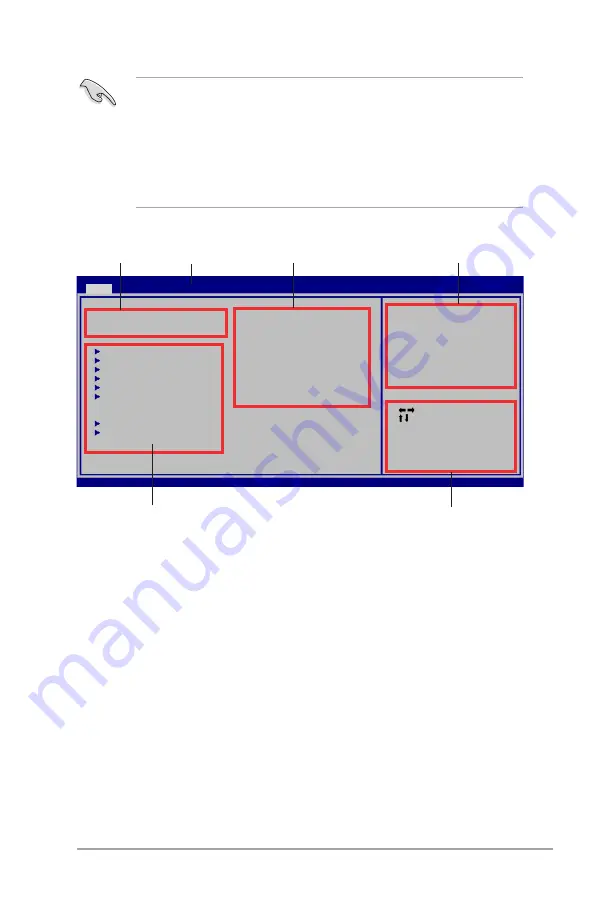
ASUS P5P41D
2-5
• The default BIOS settings for this motherboard apply for most conditions to ensure
optimum performance. If the system becomes unstable after changing any BIOS
settings, load the default settings to ensure system compatibility and stability. Select the
Load Setups Default
item under the Exit Menu. See section
2.8 Exit Menu
.
• The BIOS setup screens shown in this section are for reference purposes only, and may
not exactly match what you see on your screen.
• Visit the ASUS website at www.asus.com to download the latest BIOS file for this
motherboard.
2.2.2
Menu bar
The menu bar on top of the screen has the following main items:
Main
For changing the basic system configuration.
Advanced
For changing the advanced system settings.
Power
For changing the advanced power management (APM)
configuration.
Boot
For changing the system boot configuration.
Tools
For configuring options for special functions.
Exit
For selecting the exit options and loading default settings.
To select an item on the menu bar, press the right or left arrow key on the keyboard until the
desired item is highlighted.
2.2.1
BIOS menu screen
Select Screen
Select Item
+- Change Field
Tab Select Field
F1 General Help
F10 Save and Exit
ESC Exit
v02.58 (C)Copyright 1985-2009, American Megatrends, Inc.
System Time
[
00
:31:48]
System Date
[Tue 06/02/2009]
Primary IDE Master
:[Not Detected]
Primary IDE Slave
:[Not Detected]
SATA 1
:[Not Detected]
SATA 2
:[Not Detected]
SATA 3
:[Not Detected]
SATA 4
:[Not Detected]
Storage Configuration
System Information
Use [ENTER], [TAB] or
[SHIFT-TAB] to select
a field.
Use [+] or [-] to
configure system Time.
Navigation keys
General help
Menu bar
Submenu items
Configuration fields
Menu items
BIOS SETUP UTILITY
Main
Advanced Power Boot Tools Exit
Содержание P5P41D
Страница 1: ...Motherboard P5P41D ...
















































