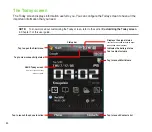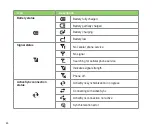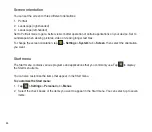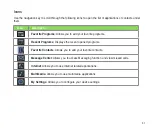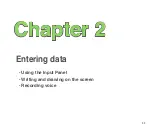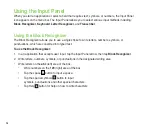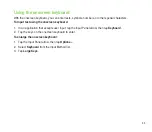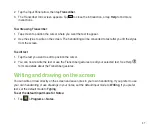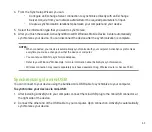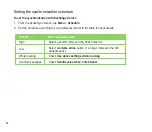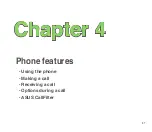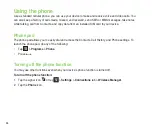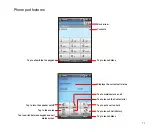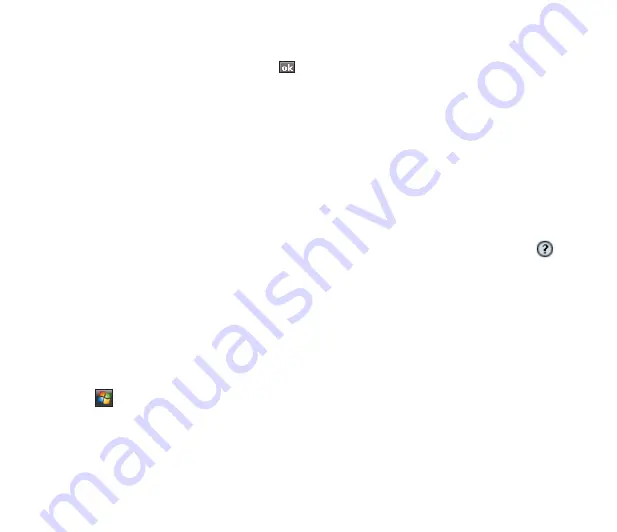
57
. Tap the Input Panel arrow, then tap
Transcriber
.
3. The Transcriber Intro screen appears. Tap to close the introduction, or tap
Help
to find more
instructions.
To write using Transcriber
:
1. Tap screen to position the cursor where you want the text to appear.
. Use the stylus to write on the screen. The handwriting will be converted to text after you lift the stylus
from the screen.
To edit text
:
1. Tap the text you want to edit to position the cursor.
. You can now rewrite the text or use the Transcriber gestures to edit your selected text. See Help
for more details about the Transcriber gestures.
Writing and drawing on the screen
You can write or draw directly on the screen and save notes in your own handwriting. If you prefer to use
your own handwriting or use drawings in your notes, set the default input mode to
Writing
. If you prefer
text, set the default mode to
Typing
.
To set the default input mode for Notes:
1. Tap
>
Programs
>
Notes
.
Содержание P552
Страница 1: ...P552w User Manual ...
Страница 26: ...26 Getting to know your device Layout 1 2 3 4 5 6 7 8 9 10 11 Front features Back features ...
Страница 28: ...28 Left features Right features 12 13 14 15 16 17 Top features Bottom features 18 19 20 21 ...
Страница 53: ...53 Entering data Chapter 2 Using the Input Panel Writing and drawing on the screen Recording voice ...
Страница 60: ...60 Device Synchronization Chapter 3 Synchronizing your device Microsoft ActiveSync ...
Страница 82: ...82 Messaging Chapter 5 E mail messaging Threaded SMS MMS messaging Windows Live ...
Страница 97: ...97 Organizing your life Chapter 6 Using Contacts Using Calendar Using Tasks ...
Страница 127: ...127 GPS features Chapter 9 GPS Catcher External GPS ...
Страница 147: ...147 Business features Chapter 11 Ur Time Remote Calendar Meeting Time Planner ...
Страница 153: ...153 ASUS Special features Chapter 12 Gester ASUS Zip Backup Newstation ...
Страница 179: ...179 Appendices Notices Specific Absorption Rate SAR ASUS contact information ...