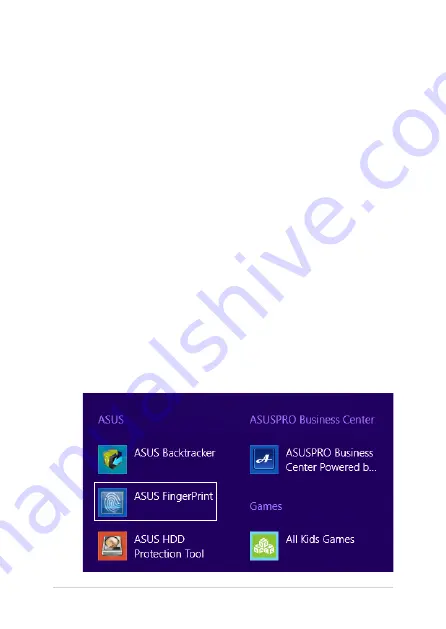
78
Notebook PC E-Manual
ASUS FingerPrint
Capture fingerprint biometrics on your Notebook PC’s fingerprint sensor
using the ASUS FingerPrint app. This app allows you to use fingerprint
biometrics as user-authenticated access into your Notebook PC’s system
and applications.
Using this app, you can enable the following features:
•
Swipe your finger over the fingerprint sensor to log on from
boot up straight into the Windows® operating system without
manually keying in passwords.
•
Set up the boot key as backup access for your fingerprint
biometrics.
•
Import or back up other fingerprint biometrics you would like to
use to log on to your Notebook PC and its system programs.
Using the ASUS FingerPrint app
Create your fingerprint biometrics using the following steps:
1.
Launch the Apps screen then click on the
ASUS FingerPrint
icon
from the list of applications under
ASUS.
Содержание Notebook PC
Страница 1: ...Notebook PC E Manual First Edition March 2014 E9102 ...
Страница 13: ...Notebook PC E Manual 13 Chapter 1 Hardware Setup ...
Страница 25: ...Notebook PC E Manual 25 Chapter 2 Using your Notebook PC ...
Страница 29: ...Notebook PC E Manual 29 Lift to open the display panel Press the power button ...
Страница 45: ...Notebook PC E Manual 45 Chapter 3 Working with Windows 8 1 ...
Страница 74: ...74 Notebook PC E Manual ...
Страница 75: ...Notebook PC E Manual 75 Chapter 4 Featured ASUS apps ...
Страница 92: ...92 Notebook PC E Manual ...
Страница 93: ...Notebook PC E Manual 93 Chapter 5 Power On Self Test POST ...
Страница 109: ...Notebook PC E Manual 109 Tips and FAQs ...
Страница 117: ...Notebook PC E Manual 117 Appendices ...
Страница 134: ...134 Notebook PC E Manual CTR 21 Approval for Notebook PC with built in Modem Danish Dutch English Finnish French ...
Страница 135: ...Notebook PC E Manual 135 German Greek Italian Portuguese Spanish Swedish ...






























