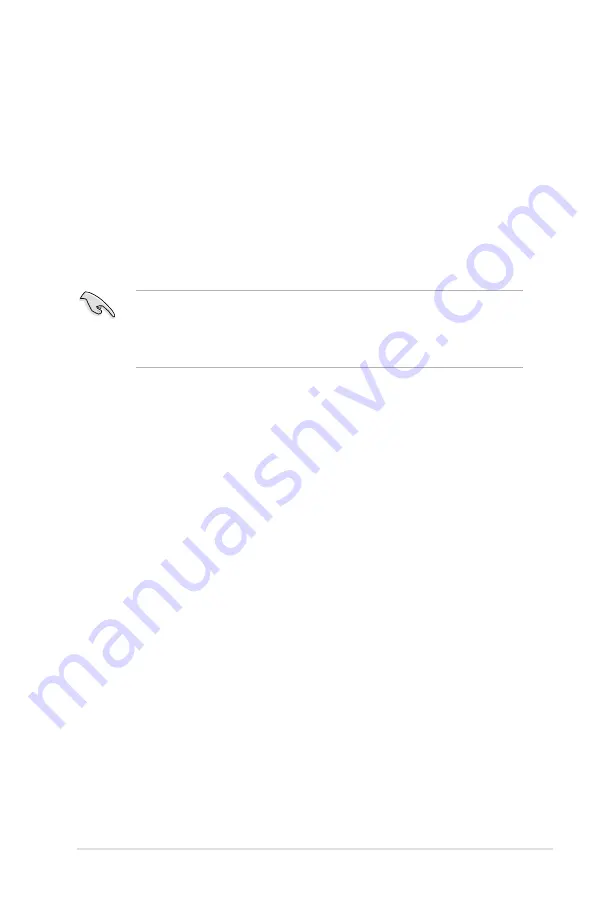
ROG Maximus IV Extreme-Z
5-1
5.1
ATI
®
CrossFireX™ technology
The motherboard supports the ATI
®
CrossFireX™ technology that allows you to
install multi-graphics processing units (GPU) graphics cards. Follow the installation
procedures in this section.
5.1.1
Requirements
•
You should have two identical CrossFireX-ready graphics cards or one
CrossFireX-ready dual-GPU graphics card that are ATI
®
certified.
•
Ensure that your graphics card driver supports the ATI CrossFireX technology.
Download the latest driver from the AMD website at www.amd.com.
•
Ensure that your power supply unit (PSU) can provide at least the minimum
power required by your system. See page 2-46 for details.
5.1.2
Before you begin
For ATI CrossFireX to work properly, you have to uninstall all existing graphics card
drivers before installing ATI CrossFireX graphics cards to your system.
To uninstall existing graphics card drivers
1. Close all current applications.
2. For Windows XP, go to
Control Panel > Add/Remove Programs
.
For Windows Vista, go to
Control Panel > Programs and Features
.
3. Select your current graphics card driver/s.
4. For Windows XP, select
Add/Remove
.
For Windows Vista, select
Uninstall
.
5. Turn off your computer.
• We recommend that you install additional chassis fans for better thermal
environment.
• Visit the ATI Game website at http://game.amd.com for the latest certified
graphics card and the supported 3D application list.
Содержание Maximus iv extreme rev 3
Страница 1: ...Motherboard Maximus IV Extreme Z ...
Страница 20: ...ROG Maximus IV Extreme Z Chapter summary 1 1 1 Welcome 1 1 1 2 Package contents 1 1 1 3 Special features 1 2 ...
Страница 73: ...A B 1 2 3 2 3 2 CPU installation ASUS Maximus IV Extreme Z 2 41 ...
Страница 74: ...C B A 5 6 4 2 42 Chapter 2 Hardware information ...
Страница 76: ...To uninstall the CPU heatsink and fan assembly 2 A B B A 1 2 44 Chapter 2 Hardware information ...
Страница 77: ...1 2 3 To remove a DIMM 2 3 4 DIMM installation B A ASUS Maximus IV Extreme Z 2 45 ...
Страница 79: ...DO NOT overtighten the screws Doing so can damage the motherboard 3 ASUS Maximus IV Extreme Z 2 47 ...
Страница 80: ...2 3 6 ATX Power connection 1 2 OR OR 2 48 Chapter 2 Hardware information ...
Страница 81: ...2 3 7 SATA device connection OR 2 OR 1 ASUS Maximus IV Extreme Z 2 49 ...
Страница 87: ...Connect to 5 1 channel Speakers Connect to 7 1 channel Speakers ASUS Maximus IV Extreme Z 2 55 ...
Страница 90: ...2 58 Chapter 2 Hardware information ...
Страница 180: ...4 36 Chapter 4 Software support ...




























