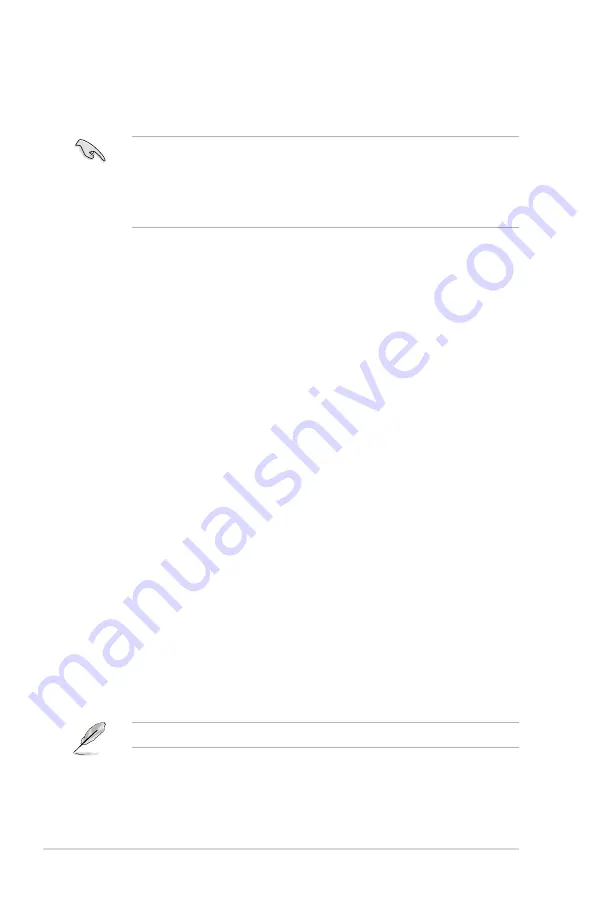
4-32
Chapter 4: Software support
4.5
Creating a RAID driver disk
A floppy disk with the RAID driver is required when installing a Windows
®
operating
system on a hard disk drive that is included in a RAID set.
• The motherboard does not provide a floppy drive connector. You have
to use a USB floppy disk drive when creating a
SATA
RAID driver disk.
• Windows
®
XP may not recognize the USB floppy disk drive due to
Windows
®
XP limitation. To work around this OS limitation, refer to section
4.�.4 Using a USB floppy disk drive.
4.5.1
Creating a RAID driver disk without entering the OS
To create a RAID driver disk without entering the OS:
1. Boot your computer.
2. Press <Del> during POST to enter the BIOS setup utility.
3. Set the optical drive as the primary boot device.
4. Insert the support DVD into the optical drive.
5. Save changes and exit BIOS.
6. When the
Make Disk
menu appears, press <1> to create a RAID driver disk.
7. Insert a formatted floppy disk into the USB floppy disk drive, then press
<Enter>.
8. Follow the succeeding screen instructions to complete the process.
4.5.2
Creating a RAID driver disk in Windows
®
To create a RAID driver disk in Windows
®
:
1. Start Windows
®
.
2. Plug the USB floppy disk drive and insert a floppy disk.
3. Place the motherboard support DVD into the optical drive.
4. Go to the
Make Disk
menu, and then click
Intel AHCI/RAID Driver Disk
to
create a RAID driver disk.
5. Select USB floppy disk drive as the destination disk.
6. Follow the succeeding screen instructions to complete the process.
Write-protect the floppy disk to avoid a computer virus infection.
Содержание Maximus iv extreme rev 3
Страница 1: ...Motherboard Maximus IV Extreme Z ...
Страница 20: ...ROG Maximus IV Extreme Z Chapter summary 1 1 1 Welcome 1 1 1 2 Package contents 1 1 1 3 Special features 1 2 ...
Страница 73: ...A B 1 2 3 2 3 2 CPU installation ASUS Maximus IV Extreme Z 2 41 ...
Страница 74: ...C B A 5 6 4 2 42 Chapter 2 Hardware information ...
Страница 76: ...To uninstall the CPU heatsink and fan assembly 2 A B B A 1 2 44 Chapter 2 Hardware information ...
Страница 77: ...1 2 3 To remove a DIMM 2 3 4 DIMM installation B A ASUS Maximus IV Extreme Z 2 45 ...
Страница 79: ...DO NOT overtighten the screws Doing so can damage the motherboard 3 ASUS Maximus IV Extreme Z 2 47 ...
Страница 80: ...2 3 6 ATX Power connection 1 2 OR OR 2 48 Chapter 2 Hardware information ...
Страница 81: ...2 3 7 SATA device connection OR 2 OR 1 ASUS Maximus IV Extreme Z 2 49 ...
Страница 87: ...Connect to 5 1 channel Speakers Connect to 7 1 channel Speakers ASUS Maximus IV Extreme Z 2 55 ...
Страница 90: ...2 58 Chapter 2 Hardware information ...
Страница 180: ...4 36 Chapter 4 Software support ...






























