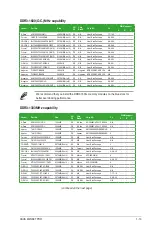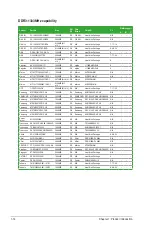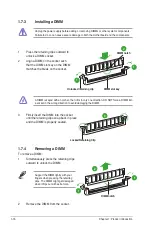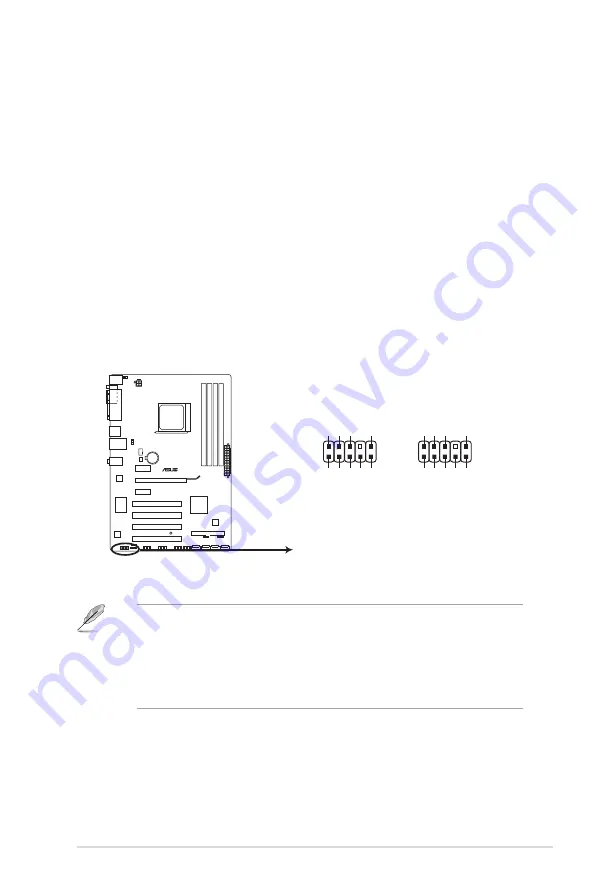
7.
USB 2.0 ports 1 and 2.
These two 4-pin Universal Serial Bus (USB) ports connect to
USB 2.0 devices.
8.
USB 2.0 ports 3 and 4.
These two 4-pin Universal Serial Bus (USB) ports connect to
USB 2.0 devices.
9.
COM port.
This 9-pin COM1 port is for pointing devices or other serial devices.
10. PS/2 Keyboard port (purple).
This port is for a PS/2 keyboard.
• We recommend that you connect a high-definition front panel audio module to this
connector to avail of the motherboard high-definition audio capability.
• If you want to connect a high definition front panel audio module to this connector, set
the
Front Panel Select
item in the BIOS to
[HD Audio]
. See section
2.4.3 Chipset
for
details.
• The front panel audio I/O module is purchased separately.
1.10.2
Internal connectors
1.
Front panel audio connector (10-1 pin AAFP)
This connector is for a chassis-mounted front panel audio I/O module that supports
either High Definition Audio or AC`97 audio standard. Connect one end of the front
panel audio I/O module cable to this connector.
M4N68T PRO
M4N68T PRO Analog front panel connector
AAFP
PIN 1
GN
D
PRESENCE#
SENSE1_RETUR
SENSE2_RETUR
PORT1
L
PORT1
R
PORT2
R
SENSE_SEND
PORT2
L
HD-audio-compliant
pin definition
PIN 1
AGND
NC
NC
NC
MIC
2
MICPWR
Line out_
R
NC
Line out_L
Legacy AC’97
compliant definition
ASUS M4N68T PRO
1-21
Содержание M4N68T PRO
Страница 1: ...Motherboard M4N68T PRO ...
Страница 64: ...2 26 Chapter 2 BIOS information ...