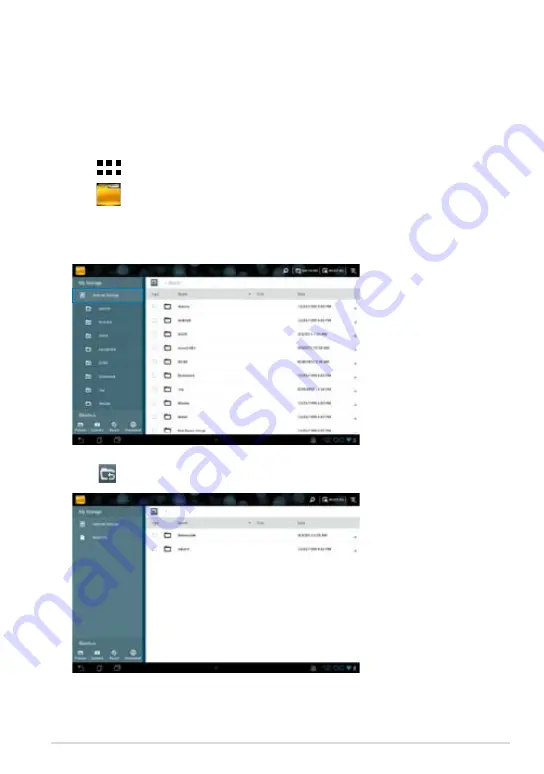
K001
1
File Manager
File Manager allows you to easily locate and manage your data either on the
internal storage or the connected external storage devices.
Accessing the internal storage
To access the internal storage:
1. Tap
File Manager
Settings
Play Store
Gallery
Polaris Office
My Library Lite
Camera
Play Music
Maps
Gmail
SuperNote
MyNet
MyCloud
App Locker
asus@vibe
App Backup
to go to the All Apps screen.
2. Tap
File Manager
Settings
Play Store
Gallery
Polaris Office
My Library Lite
Camera
Play Music
Maps
Gmail
SuperNote
MyNet
MyCloud
App Locker
asus@vibe
App Backup
> Internal Storage
on the left panel to view the contents of your
MeMO Pad then tap an item to select. If a microSD card is inserted, tap
MicroSD
to view the contents of your microSD card.
3. Tap
File Manager
Settings
Play Store
Gallery
Polaris Office
My Library Lite
Camera
Play Music
Maps
Gmail
SuperNote
MyNet
MyCloud
App Locker
asus@vibe
App Backup
to return to the root directory of My Storage.
Содержание K001
Страница 10: ...ASUS MeMO Pad E Manual 10 ...
Страница 11: ...K001 11 Chapter 1 Hardware Setup Chapter 1 Hardware Setup ...
Страница 16: ...ASUS MeMO Pad E Manual 16 ...
Страница 17: ...K001 17 Chapter 2 Using your MeMO Pad Chapter 2 Using your MeMO Pad ...
Страница 24: ...ASUS MeMO Pad E Manual 24 ...
Страница 25: ...K001 25 Chapter 3 Working with Android Chapter 3 Working with Android ...
Страница 49: ...K001 49 Chapter 4 Pre installed Apps Chapter 4 Pre installed Apps ...
Страница 82: ...ASUS MeMO Pad E Manual 82 ...
Страница 83: ...K001 83 Appendices Appendices ...
Страница 92: ...ASUS MeMO Pad E Manual 92 ...






























