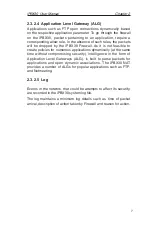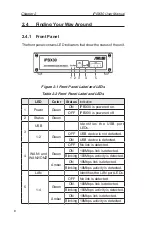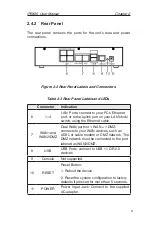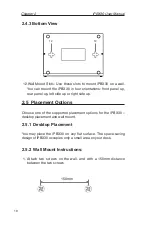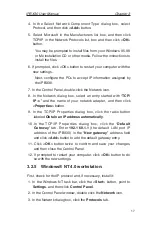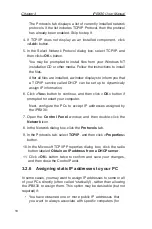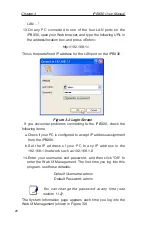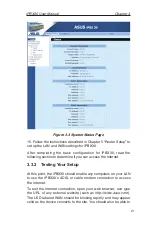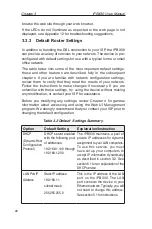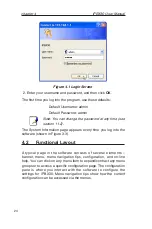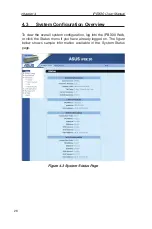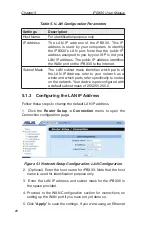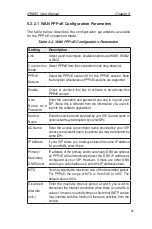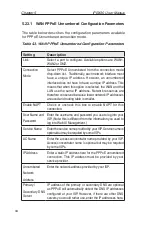Chapter 3
iPBX30 User Manual
20
LAN ...”
13.On any PC connected to one of the four LAN ports on the
iPBX30, open your Web browser, and type the following URL in
the address/location box, and press <Enter>:
http://192.168.1.1
This is the predefined IP address for the LAN port on the iPBX30.
Figure 3.2 Login Screen
If you encounter problems connecting to the iPBX30, check the
following items:
a.Check if your PC is configured to accept IP address assignment
from the iPBX30.
b.Set the IP address of your PC to any IP address in the
192.168.1.0 network, such as 192.168.1.2.
14.Enter your username and password, and then click "OK" to
enter the Web UI Management. The first time you log into this
program, use these defaults:
Default Username: admin
Default Password: admin
You can change the password at any time (see
section 11.2).
The System Information page appears each time you log into the
Web UI Management (shown in Figure 3.3).
Содержание iPBX30
Страница 1: ...iPBX30 User Manual E2883 December 2006 ...
Страница 151: ......