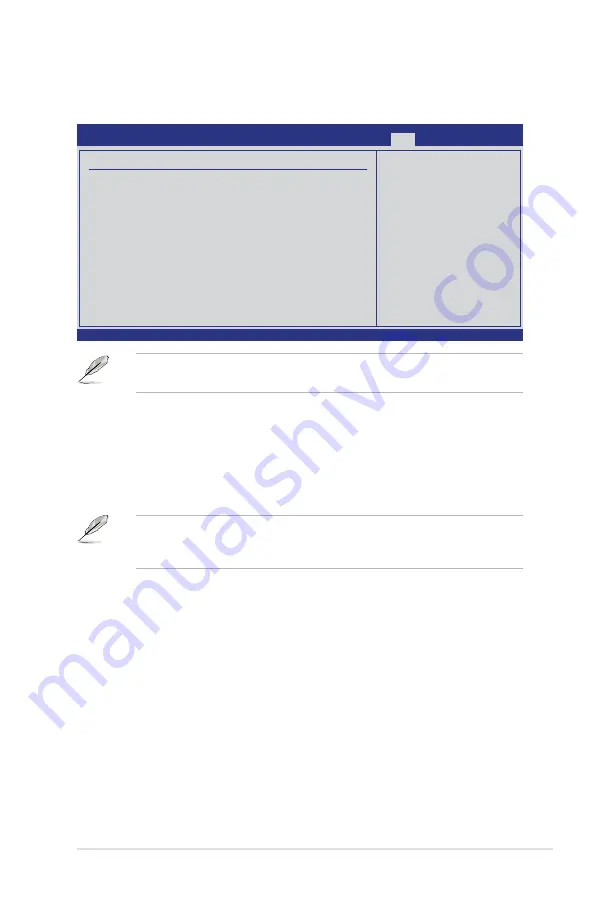
ASUS Hummingbird
4-31
4.9
Exit menu
The Exit menu items allow you to load the optimal or failsafe default values for the
BIOS items, and save or discard your changes to the BIOS items.
v02.61 (C)Copyright 1985-2009, American Megatrends, Inc.
BIOS SETUP UTILITY
Main
Advanced Server Power Boot Tools
Exit
Exit Options
Exit & Save Changes
Exit & Discard Changes
Discard Changes
Load Setup Defaults
←→
Select Screen
↑↓
Select Item
Enter Go to Sub Screen
F1 General Help
F10 Save and Exit
ESC Exit
Exit system setup
after saving the
changes.
F10 key can be used
for this operation.
Pressing <Esc> does not immediately exit this menu. Select one of the options
from this menu or <F10> from the legend bar to exit.
Exit & Save Changes
Once you are finished making your selections, choose this option from the Exit
menu to ensure the values you selected are saved to the CMOS RAM. An onboard
backup battery sustains the CMOS RAM so it stays on even when the PC is turned
off. When you select this option, a confirmation window appears. Select YES to
save changes and exit.
If you attempt to exit the Setup program without saving your changes, the
program prompts you with a message asking if you want to save your changes
before exiting. Press <Enter> to save the changes while exiting.
Exit & Discard Changes
Select this option only if you do not want to save the changes that you made to the
Setup program. If you made changes to fields other than System Date, System
Time, and Password, the BIOS asks for a confirmation before exiting.
Discard Changes
This option allows you to discard the selections you made and restore the
previously saved values. After selecting this option, a confirmation appears. Select
YES
to discard any changes and load the previously saved values.
Load Setup Defaults
This option allows you to load the default values for each of the parameters on the
Setup menus. When you select this option or if you press <F5>, a confirmation
window appears. Select
YES
to load default values. Select
Exit & Save Changes
or make other changes before saving the values to the non-volatile RAM.
Содержание Hummingbird
Страница 1: ...Motherboard Hummingbird ...
Страница 13: ...1 Product introduction This chapter describes the motherboard features and the new technologies it supports ...
Страница 22: ...2 6 Chapter 2 Hardware information 2 2 3 Motherboard layout Hummingbird ...
Страница 23: ...ASUS Hummingbird 2 7 Hummingbird Lite ...
Страница 41: ...3 Powering up This chapter describes the power up sequence and ways of shutting down the system ...
Страница 42: ...ASUS Hummingbird Chapter summary 3 3 1 Starting up for the first time 3 3 3 2 Powering off the computer 3 4 ...
Страница 76: ...4 32 Chapter 4 BIOS setup ...
Страница 103: ...ASUS Hummingbird 6 17 8 The programs you select are being installed 9 Click Finish to finish the installation ...
Страница 105: ...ASUS Hummingbird 6 19 6 The system installs the driver automatically 5 Click Install to start the installation ...
Страница 110: ...Appendix summary A ASUS Hummingbird A 1 Hummingbird block diagram A 3 A 2 Hummingbird Lite block diagram A 4 ...
Страница 111: ...ASUS Hummingbird A 3 A 1 Hummingbird block diagram ...
Страница 112: ...A 4 Appendix A Reference information A 2 Hummingbird Lite block diagram ...
















































