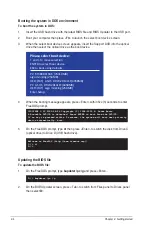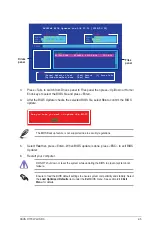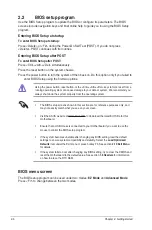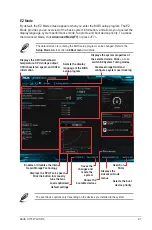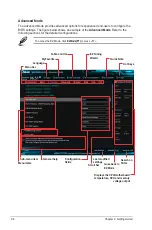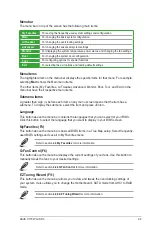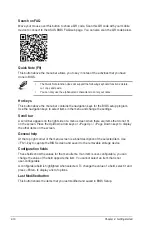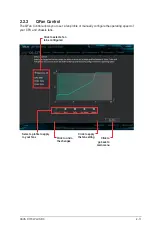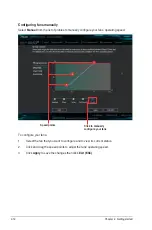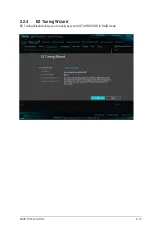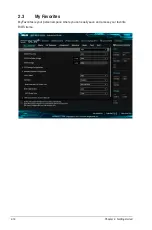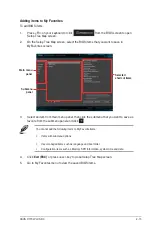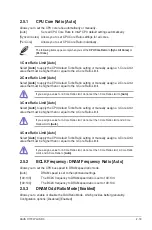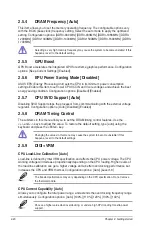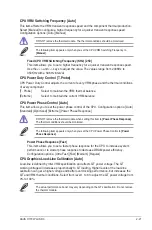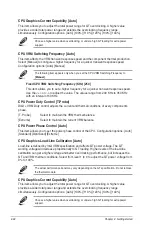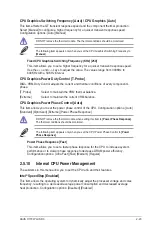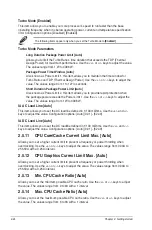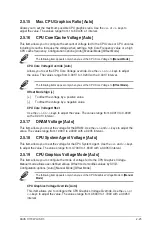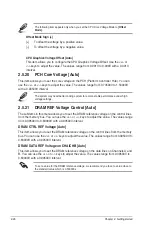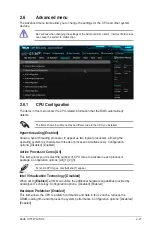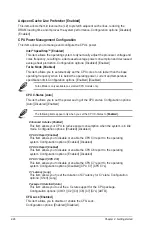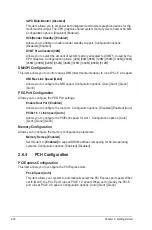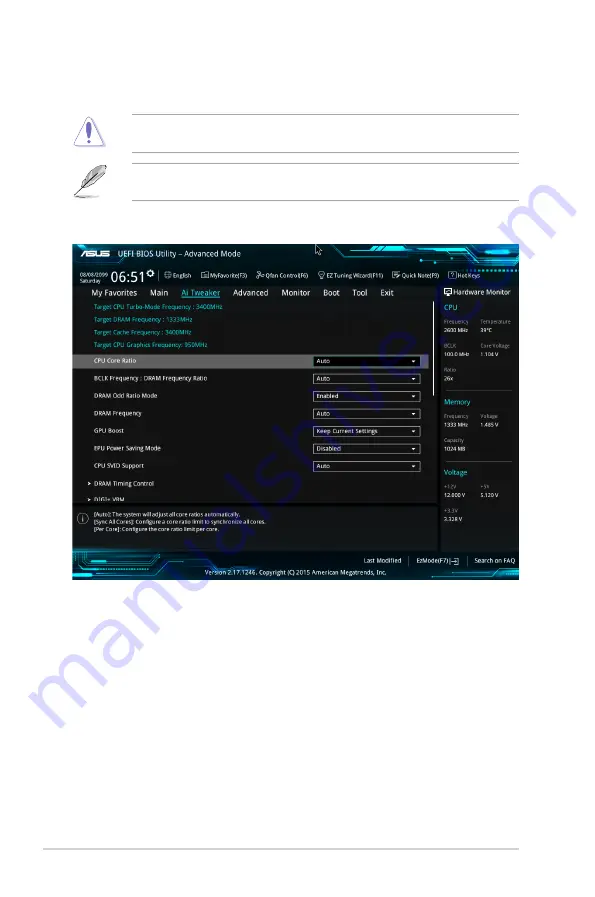
2.5
Ai Tweaker menu
The Ai Tweaker menu items allow you to configure overclocking‑related items.
Be cautious when changing the settings of the Ai Tweaker menu items. Incorrect field
values can cause the system to malfunction.
The configuration options for this section vary depending on the CPU and DIMM model you
installed on the motherboard.
Scroll down to display other BIOS items.
Target CPU Turbo-Mode Frequency: xxxxMHz
Displays the target CPU Turbo Mode frequency.
Target DRAM Frequency: xxxxMHz
Displays the target DRAM frequency.
Target Cache Frequency: xxxxMHz
Displays the target Cache frequency.
Target CPU Graphics Frequency: xxxxMHz
Displays the target CPU Graphics frequency.
2‑18
Chapter 2: Getting started
Содержание H170I-PLUS D3
Страница 1: ...Motherboard H170I PLUS D3 ...
Страница 10: ...x ...
Страница 15: ...ASUS H170I PLUS D3 1 5 Top of CPU Bottom of CPU Bottom of CPU Top of CPU ...
Страница 19: ...ASUS H170I PLUS D3 1 9 2 3 To remove a DIMM B A ...
Страница 34: ...1 24 Chapter 1 Product introduction ...
Страница 80: ...2 46 Chapter 2 Getting started ...