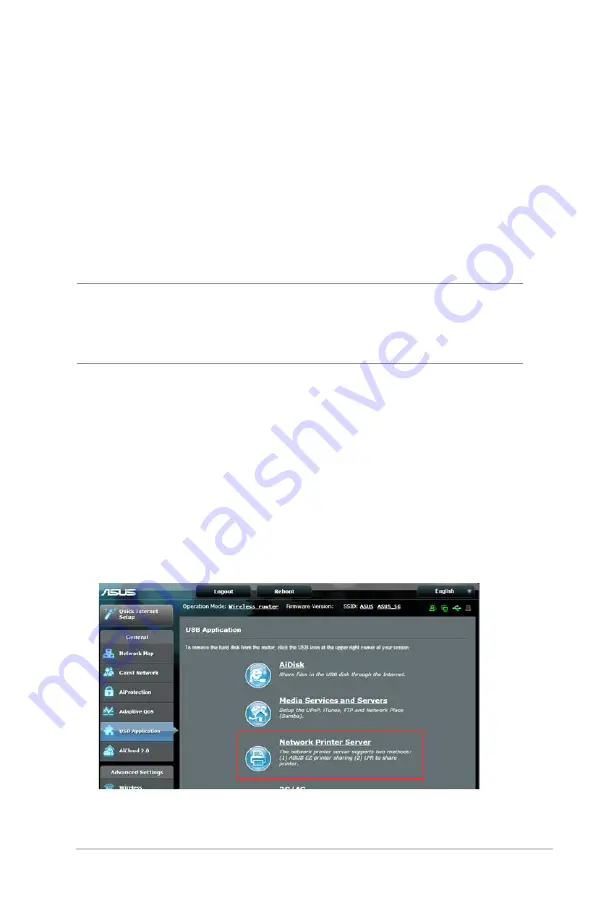
95
3. Set a static IP on your computer and use the following to set
up your TCP/IP settings:
IP address: 192.168.1.x
Subnet mask: 255.255.255.0
4. From your computer’s desktop, click
Start > All Programs > ASUS Utility GT-AC9600 Wireless
Router > Firmware Restoration.
5. Specify a firmware file, then click Upload.
NOTE: This is not a firmware upgrade utility and cannot be used on
a working ASUS Wireless Router. Normal firmware upgrades must be
done through the web interface. Refer to Chapter 4: Configuring the
Advanced Settings for more details.
5.3 Setting up your printer server
5.3.1 ASUS EZ Printer Sharing
ASUS EZ Printing Sharing utility allows you to connect a USB
printer to your wireless router’s USB port and set up the print
server. This allows your network clients to print and scan files
wirelessly.
Содержание GT-AC9600
Страница 1: ...User Guide GT AC9600 Wireless AC9600 Dual Band Gigabit Router ...
Страница 103: ...103 9 Click Next to accept the default name for the printer 10 Click Finish to complete the installation ...
Страница 106: ...106 5 4 2 NZB settings You can set up a USENET server to download NZB files After entering USENET settings Apply ...






























