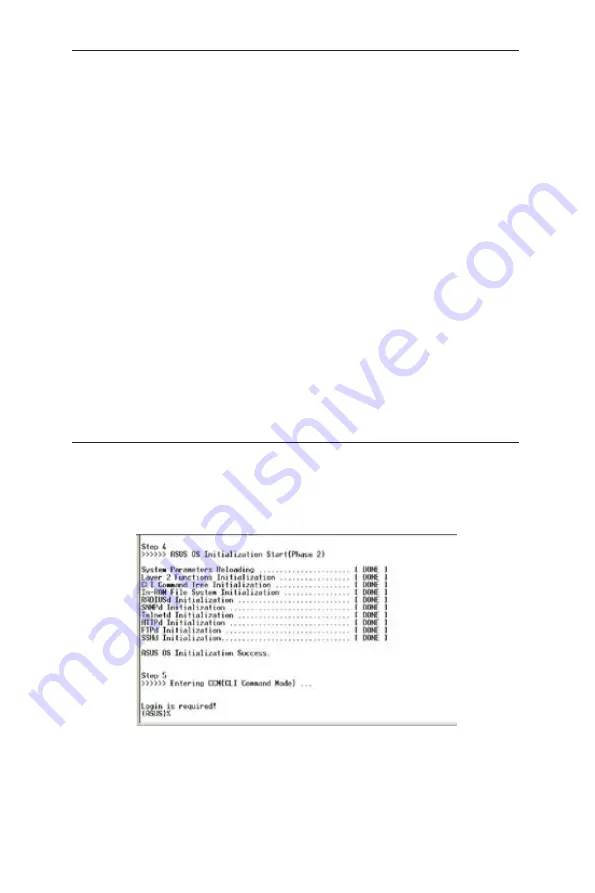
34
GigaX2008EX L2 Managed Switch User Manual
5 Console Interface
This chapter describes how to use console interface to configure the switch. The
switch provides RS232 to connect your PC. Use a terminal emulator on your PC
such as HyperTerminal and command line interpreter to configure the switch. You
have to set up the terminal emulator with baud rate 9600, 8 bit data, no parity, and 1
stop bit, and no flow control.
Once you enter CLI mode, type “?” will display all available command help
messages. This is very useful when you are not familiar with the CLI commands. The
CLI mode times out when idle for 10 minutes. You have to login again to enter CLI
mode after the timeout.
All the CLI commands are case sensitive. In order to make them easier to use,
you can enter into different category by typing the full command, then this category
becomes your working category. Thereafter, you donʼt have to type “sys” before any
sub-commands. For example, “sys” is a command category including a lot of sub-
commands. You donʼt have to type “sys” for the sub-commands once you change
your working category to “sys” by typing “sys”. The prompt will become “(system
name) sys%” when your working category is “sys”.
5.1 Power On Self Test
POST is executing during the system booting time. It tests system memory, LED and
hardware chips on the switchboard. It displays system information as the result of
system test and initialization. You can ignore the information until the prompt, “(ASUS) %”,
appears (see Figure 38).
Figure 38. CLI interface






























