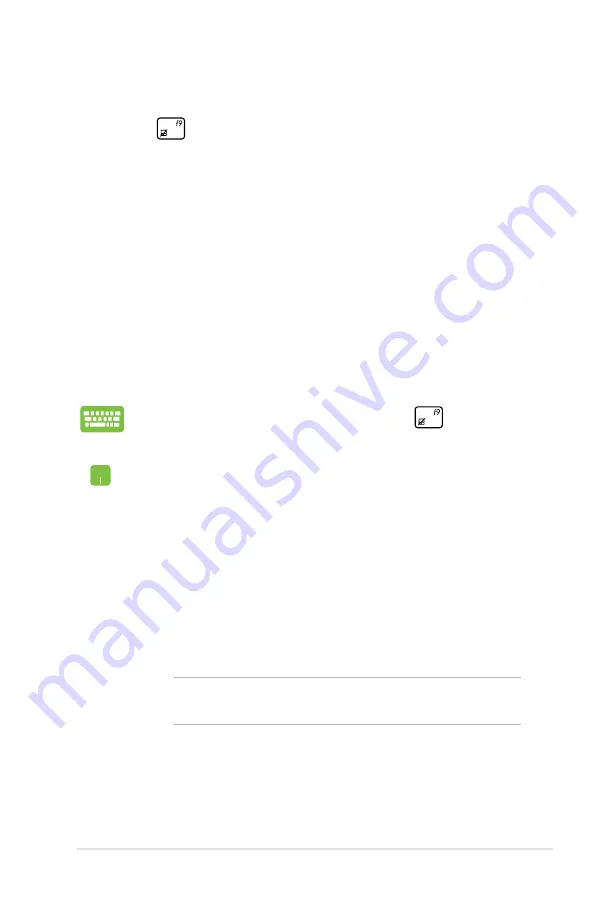
Notebook PC E-Manual
8
Troubleshoot
By pressing
during POST, you can access Windows® 8
troubleshoot options which includes the following:
•
Refresh your PC
•
Reset your PC
•
Advanced options
1. Restart your Notebook PC then press
during
POST.
2. Wait for Windows® to load the Choose an option
screen then tap
Troubleshoot.
3. Tap
Refresh your PC.
4. In the Refresh your PC screen, read the bullet points
to learn more about using this option then tap
Next.
5. Tap the account you would like to refresh.
6. Type your account password then tap
Continue.
7. Tap
Refresh.
IMPORTANT!
Ensure that your Notebook PC is plugged in
to a power source before refreshing your system.
Refresh your PC
Use
Refresh your PC
if you want to refresh your system without
losing your current files and applications.
To access this during POST:
Содержание G750JH
Страница 1: ...Notebook PC E Manual ...
Страница 12: ...12 Notebook PC E Manual ...
Страница 13: ...Notebook PC E Manual 13 Chapter 1 Hardware Setup ...
Страница 25: ...Notebook PC E Manual 25 Chapter 2 Using your Notebook PC ...
Страница 28: ...28 Notebook PC E Manual Lift to open the display panel Press the power button ...
Страница 39: ...Notebook PC E Manual 39 Chapter 3 Working with Windows 8 ...
Страница 65: ...Notebook PC E Manual 65 Chapter 4 ASUS apps ...
Страница 72: ...72 Notebook PC E Manual ...
Страница 73: ...Notebook PC E Manual 73 Chapter 5 Power on Self test POST ...
Страница 87: ...Notebook PC E Manual 87 Chapter 6 Upgrading your Notebook PC ...
Страница 99: ...Notebook PC E Manual 99 C Align and insert the new battery pack into the Notebook PC s battery slot ...
Страница 100: ...100 Notebook PC E Manual ...
Страница 101: ...Notebook PC E Manual 101 Appendices ...
Страница 123: ...Notebook PC E Manual 123 ...






























