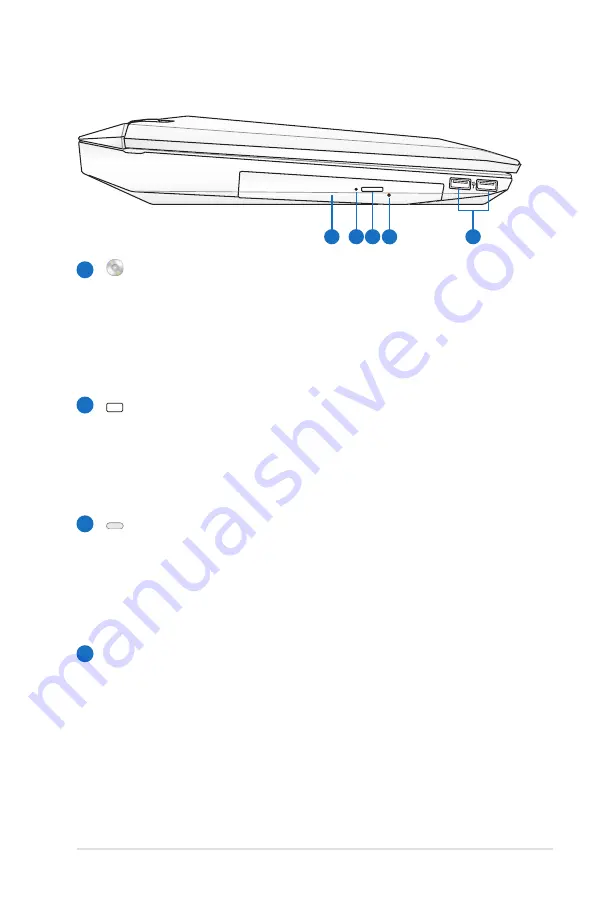
Notebook PC User Manual
23
Left Side
1
2
3
Optical Drive
The Notebook PC comes in various models with different
optical drives. The Notebook PC’s optical drive may support
compact discs (CD) and/or digital video discs (DVD) and
may have recordable (R) or re-writable (RW) capabilities.
See the marketing specifications for details on each model.
Optical Drive Activity Indicator
(location varies by model)
The optical drive activity indicator shows when data is
being transferred by the optical disk drive. This indicator
will light in proportion to the data size transferred.
Optical Drive Electronic Eject
The optical drive eject has an electronic eject button for
opening the tray. You can also eject the optical drive tray
through any software player or by right clicking the optical
drive in Windows Computer and selecting Eject.
Optical Drive Emergency Eject
(location varies by model)
The emergency eject is used to eject the optical drive tray
in case the electronic eject does not work. Do not use the
emergency eject in place of the electronic eject.
1
3
2
4
5
4
Содержание G53J
Страница 1: ...HDMI Notebook PC User Manual May 2010 E6648 ...
Страница 5: ...1 Chapter 1 Introducing the Notebook PC ...
Страница 13: ...2 Chapter 2 Knowing the parts ...
Страница 14: ...14 Notebook PC User Manual Top Side The keyboard differs for each territory 1 2 4 3 5 6 7 9 10 8 ...
Страница 27: ...3 Chapter 3 Getting Started ...
Страница 51: ...4 Chapter 4 Using the Notebook PC ...
Страница 65: ...Notebook PC User Manual 65 Removing the hard disk drives 1 2 3 4 ...
Страница 79: ...A Appendix ...
Страница 111: ...Notebook PC User Manual A 33 Spanish Swedish ...
















































