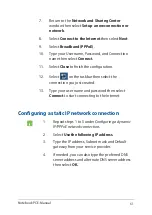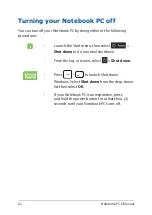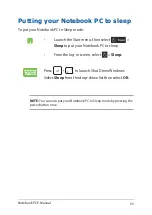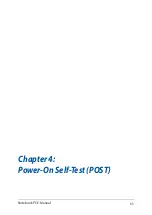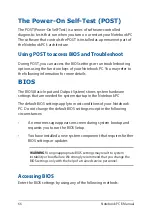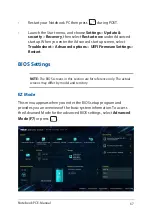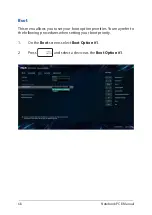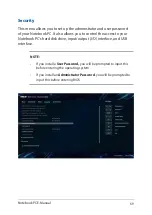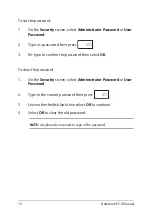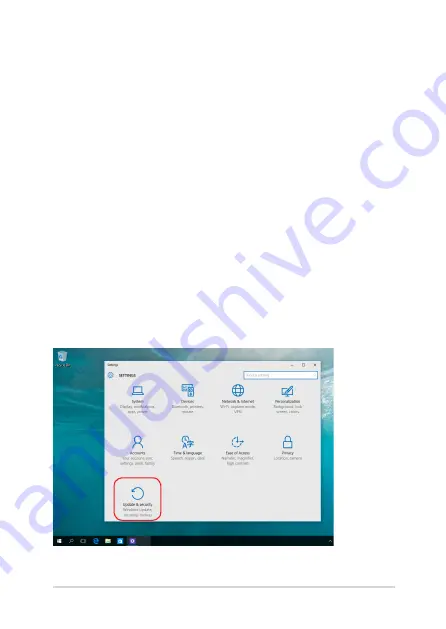
Notebook PC E-Manual
75
•
Go back to an earlier build - This option allows you to go back
to an earlier build. Use this option if this build is not working for
you.
•
Advanced startup - Using this option allows you to perform
other advanced recovery options on your Notebook PC such as:
-
Using a USB drive, network connection or Windows recovery
DVD to startup your Notebook PC.
- Using
Troubleshoot
to enable any of these advanced
recovery options: System Restore, System Image Recovery,
Startup Repair, Command Prompt, UEFI Firmware Settings,
and Startup Settings.
Performing a recovery option
Refer to the following steps if you want to access and use any of the
available recovery options for your Notebook PC.
1. Launch
Settings
and select
Update and security
.
Содержание G series
Страница 1: ...GSeries GAMING NOTEBOOK PC E13522 Revised Edition V2 September 2017 ...
Страница 13: ...Notebook PC E Manual 13 Chapter 1 Hardware Setup ...
Страница 27: ...Notebook PC E Manual 27 Chapter 2 Using your Notebook PC ...
Страница 30: ...30 Notebook PC E Manual Lift to open the display panel Press the power button ...
Страница 42: ...42 Notebook PC E Manual ...
Страница 43: ...Notebook PC E Manual 43 Chapter 3 Working with Windows 10 ...
Страница 65: ...Notebook PC E Manual 65 Chapter 4 Power On Self Test POST ...
Страница 77: ...Notebook PC E Manual 77 Chapter 5 Upgrading your Notebook PC ...
Страница 89: ...Notebook PC E Manual 89 Tips and FAQs ...
Страница 96: ...96 Notebook PC E Manual ...
Страница 97: ...Notebook PC E Manual 97 Appendices ...
Страница 109: ...Notebook PC E Manual 109 CTR 21 Approval for Notebook PC with built in Modem Danish Dutch English Finnish French ...
Страница 110: ...110 Notebook PC E Manual German Greek Italian Portuguese Spanish Swedish ...