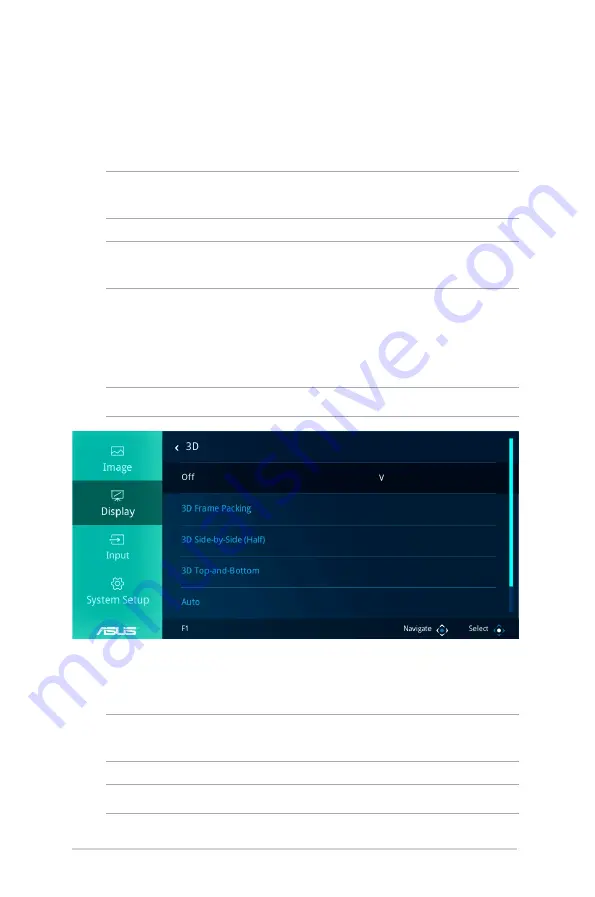
46
LED projector E-Manual
Using 3D glasses
Your LED projector supports 3D technology for an enhanced viewing
experience.
IMPORTANT!
Purchase DLP Link 3D glasses. Your 3D files must be
compatible with the 3D format.
NOTE:
For more details on viewing 3D files, refer to the user guide
that comes with your 3D glasses.
To view 3D files:
1. Play your 3D file, then navigate to
Display
>
3D
on your LED
projector.
NOTE:
The 3D mode is set to
Off
by default.
2. Select
Auto
to allow your LED projector to automatically select
a 3D mode best suited for your 3D file.
NOTE:
Select a 3D mode
manually if your LED projector cannot detect
which 3D mode to use.
IMPORTANT!
Set the 3D mode back to
Off
to exit 3D mode.
Содержание F1 Series
Страница 1: ...T H R R O O H S 1 8 W EN S 0 LED projector E Manual F1 Series ...
Страница 9: ...LED projector E Manual 9 Chapter 1 Knowing your LED projector Chapter 1 Knowing your LED projector ...
Страница 10: ...10 LED projector E Manual Features Top view ...
Страница 24: ...24 LED projector E Manual ...
Страница 25: ...LED projector E Manual 25 Chapter 2 Setting up Chapter 2 Setting up ...
Страница 28: ...28 LED projector E Manual Connect the LED projector to your device A Audio output jack ...
Страница 29: ...LED projector E Manual 29 B HDMI ...
Страница 30: ...30 LED projector E Manual C Power output 5V 2A ...
Страница 31: ...LED projector E Manual 31 D VGA ...
Страница 34: ...34 LED projector E Manual Press the power button ...
Страница 36: ...36 LED projector E Manual ...
Страница 37: ...LED projector E Manual 37 Chapter 3 Using the onscreen display menu Chapter 3 Using the onscreen display menu ...
Страница 48: ...48 LED projector E Manual ...
Страница 49: ...LED projector E Manual 49 Appendices Appendices Appendices ...



























