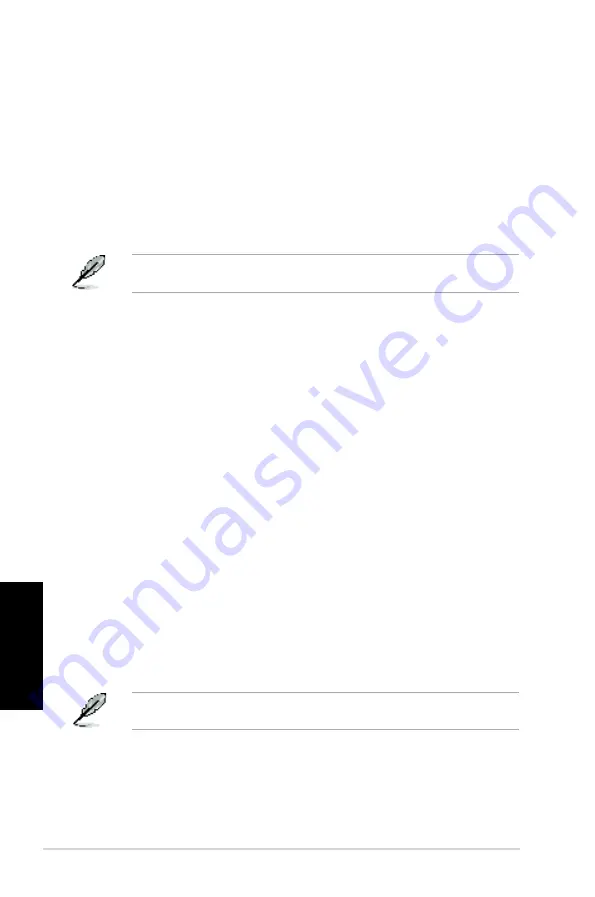
322
Capítulo 6: Uso de las utilidades
Español
Español
Español
Español
Nero 9
Nero 9 permite crear, copiar, grabar, editar, compartir y actualizar diferentes tipos de datos.
Instalación de Nero 9
Para instalar Nero 9:
1.
Inserte el DVD de Nero 9 en la unidad óptica.
2.
Si la función Autorun (Ejecución automática) está habilitada, el menú principal
aparecerá automáticamente.
Si la función Autorun (Ejecución automática) está deshabilitada, acceda al directorio
principal del DVD de Nero 9 y haga doble clic en el archivo
SeupX.exe
.
3.
En el menú principal, haga clic en
Nero 9 Essentials
.
4.
Seleccione el idioma en el que desee que se muestre el asistente Installation Wizard
(Asistente para instalación). Haga clic en
Next �Siguiente�
.
5.
Haga clic en
Next �Siguiente�
para continuar.
6.
Active la casilla de verificación
I accept the License Conditions �Acepto las
condiciones de la licencia�
. Cuando haya terminado, haga clic en
Next �Siguiente�
.
7.
Seleccione la opción
Typical �Típica�
y haga clic en
Next �Siguiente�
.
8.
Active la casilla de verificación
Y����, �I �w��� ��� �h���p �by ���������g �����ym�u�� �
�pp�������� ����� ��� �N���� �(Sí, ��������� �����b���� ���������� �� �N���� ������� ������m��� �
acerca de la aplicación�
y haga clic en
Next �Siguiente�
.
9.
Cuando haya terminado, haga clic en
Exit �Salir�
.
Grabación de archivos
Para grabar archivos:
1.
En el menú principal, haga clic en
Data Burning �Grabación de datos�
>
Add
�Agregar�
.
2.
Seleccione los archivos que desee grabar. Cuando haya terminado, haga clic en
Add
�Agregar�
.
3.
Una vez seleccionados los archivos que desee grabar, haga clic en
Burn �Grabar�
para grabar los archivos en un disco.
Si desea obtener más información acerca del uso de Nero 9, visite el sitio web de Nero
(www.nero.com).
Содержание Essentio CP6230
Страница 1: ...English 1 Deutsch 67 Français 133 Italiano 199 Español 267 Nederlands 333 Português 399 Index ...
Страница 2: ......
Страница 3: ...ASUS Essentio Desktop PC CP6230 User Manual ...
Страница 12: ...10 English ...
Страница 31: ...Connecting 4 channel Speakers Connecting 6 channel Speakers ASUS CP6230 29 English ...
Страница 32: ...Connecting 8 channel Speakers 30 Chapter 3 Connecting devices to your computer English ...
Страница 36: ...34 Chapter 3 Connecting devices to your computer English ...
Страница 42: ...40 Chapter 4 Using your computer English ...
Страница 48: ...46 Chapter 5 Connecting to the Internet English ...
Страница 69: ...ASUS Essentio Desktop PC CP6230 Benutzerhandbuch ...
Страница 78: ...76 Deutsch ...
Страница 97: ...Deutsch ASUS CP6230 95 Deutsch Anschluss von 4 Kanal Lautsprechern Anschluss von 6 Kanal Lautsprechern ...
Страница 98: ...96 Kapitel 3 Anschließen von Geräten an Ihren Computer Deutsch Deutsch Anschluss von 8 Kanal Lautsprechern ...
Страница 102: ...100 Kapitel 3 Anschließen von Geräten an Ihren Computer Deutsch ...
Страница 108: ...106 Kapitel 4 Computer verwenden Deutsch ...
Страница 114: ...112 Kapitel 5 Einrichten der Internetverbindung Deutsch ...
Страница 135: ...Ordinateur de bureau ASUS Essentio CP6230 Manuel de l utilisateur ...
Страница 144: ...142 Français ...
Страница 163: ...Français ASUS CP6230 161 Français Connecter un système de haut parleurs 4 1 Connecter un système de haut parleurs 6 1 ...
Страница 164: ...162 Chapitre 3 Connecter des périphériques Français Français Connecter un système de haut parleurs 8 1 ...
Страница 168: ...166 Chapitre 3 Connecter des périphériques Français ...
Страница 174: ...172 Chapitre 4 Utiliser votre ordinateur Français ...
Страница 180: ...178 Chapitre 5 Se connecter à Internet Français ...
Страница 201: ...ASUS Essentio Desktop PC CP6230 Manuale Utente ...
Страница 212: ...210 Italiano ...
Страница 231: ...Italiano ASUS CP6230 229 Italiano Connessione altoparlanti a 4 canali Connessione altoparlanti a 6 canali ...
Страница 232: ...230 Capitolo 3 Connessione di dispositivi al computer Italiano Italiano Connessione altoparlanti a 8 canali ...
Страница 236: ...234 Capitolo 3 Connessione di dispositivi al computer Italiano ...
Страница 242: ...240 Capitolo 4 Utilizzo del computer Italiano ...
Страница 248: ...246 Chapter 5 Connecting to the Internet Italiano ...
Страница 269: ...Equipo de sobremesa ASUS Essentio CP6230 Manual del usuario ...
Страница 278: ...276 Español ...
Страница 302: ...300 Capítulo 3 Conexión de dispositivos al equipo Español ...
Страница 308: ...306 Capítulo 4 Uso del equipo Español ...
Страница 314: ...312 Capítulo 5 Conexión a Internet Español ...
Страница 335: ...ASUS Essentio Desktop PC CP6230 Gebruikershandleiding ...
Страница 344: ...342 Nederlands ...
Страница 363: ...Nederlands ASUS CP6230 361 Nederlands Luidsprekers met 4 kanalen aansluiten Luidsprekers met 6 kanalen aansluiten ...
Страница 364: ...362 Hoofdstuk 3 Apparaten op uw computer aansluiten Nederlands Nederlands Luidsprekers met 8 kanalen aansluiten ...
Страница 368: ...366 Hoofdstuk 3 Apparaten op uw computer aansluiten Nederlands ...
Страница 374: ...372 Hoofdstuk 4 Uw computer gebruiken Nederlands ...
Страница 380: ...378 Hoofdstuk 5 Verbinden met het Internet Nederlands ...
Страница 401: ...PC de Secretária ASUS Essentio CP6230 Manual do Utilizador ...
Страница 410: ...408 Português ...
Страница 434: ...432 Capítulo 3 Ligar dispositivos ao computador Português ...
Страница 440: ...438 Capítulo 4 Utilizar o computador Português ...
Страница 446: ...444 Capítulo 5 Ligar à Internet Português ...
















































