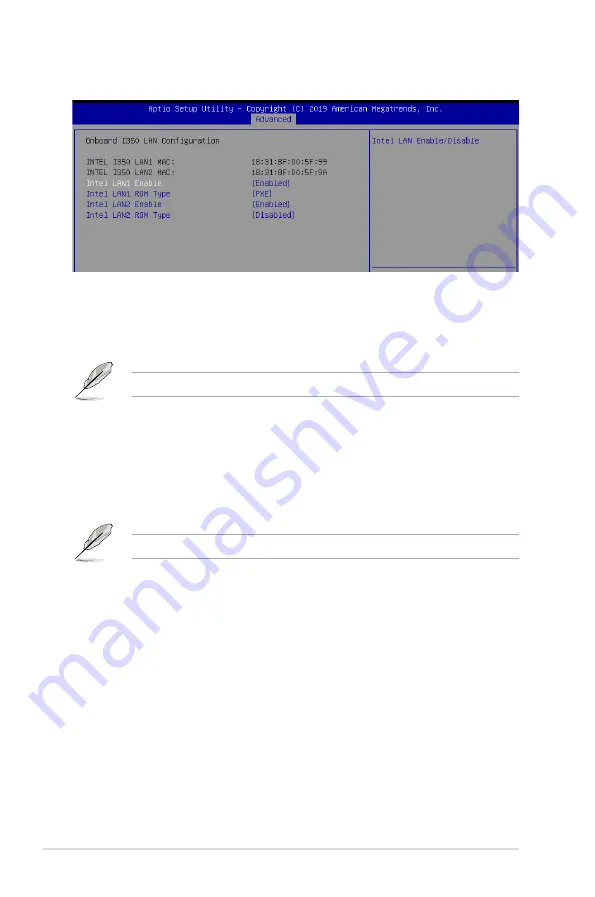
5-20
Chapter 5: BIOS Setup
Onboard I350 LAN Configuration
Intel LAN1 Enable [Enabled]
Allows you to enable or disable the Intel LAN.
Configuration options: [Disabled] [Enabled]
The following items appear only when
Intel LAN1 Enable
is set to
[Enabled]
.
Intel LAN 1 ROM Type [PXE]
Allows you to select the Intel LAN ROM type.
Configuration options: [PXE] [iSCSI] [Disabled]
Intel LAN2 Enable [Enabled]
Allows you to enable or disable the Intel LAN.
Configuration options: [Disabled] [Enabled]
The following items appear only when
Intel LAN2 Enable
is set to
[Enabled]
.
Intel LAN 2 ROM Type [Disabled]
Allows you to select the Intel LAN ROM type.
Configuration options: [PXE] [iSCSI] [Disabled]
5.5.6
Onboard LAN Configuration
Содержание ESC8000 4G Series
Страница 1: ...4U Rackmount Server ESC8000 G4 Series User Guide ...
Страница 22: ...Chapter 1 Product Introduction 1 12 ...
Страница 69: ...3 7 ASUS ESC8000 G4 Series 1 2 3 4 5 6 7 8 1 2 3 ESC8000 G4 Series Front View ...
Страница 74: ...4 2 Chapter 4 Motherboard Information 4 1 Z11PG D24 Series Motherboard layout ...
Страница 98: ...4 26 Chapter 4 Motherboard Information ...
Страница 158: ...6 18 Chapter 6 RAID Configuration ...
Страница 174: ...2 Appendix ESC8000 G4 block diagram Single Root ESC8000 G4 block diagram Dual Root ...
Страница 175: ...3 ASUS ESC8000 G4 Series ESC8000 G4 10G block diagram Single Root ESC8000 G4 10G block diagram Dual Root ...
Страница 186: ...14 Appendix ...
















































