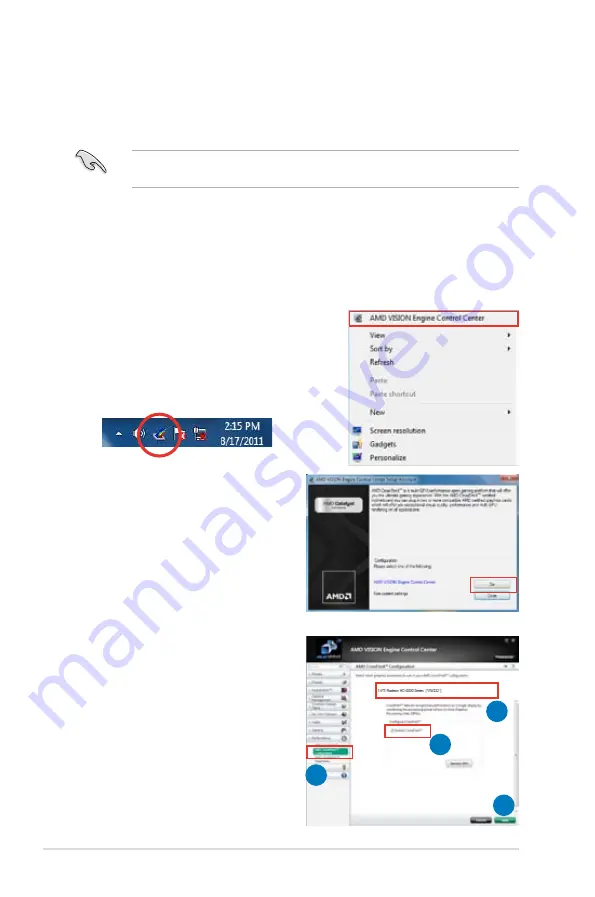
7-4
Chapter 7: Multiple GPU technology support
2.
The
VISION Engine Control Center
Setup Assistant
appears when the
system detects the existance of multi-
graphics cards. Click
Go
to continue
to the
VISION Engine Control Center
Advanced View
window.
5.1.4
Installing the device drivers
Refer to the documentation that came with your graphics card package to install the device
drivers.
Ensure that your PCI Express graphics card driver supports the AMD
®
CrossFireX™
technology. Download the latest driver from the AMD website (www.amd.com).
5.1.5
Enabling the AMD
®
CrossFireX™ technology
After installing your graphics cards and the device drivers, enable the CrossFireX™ feature
through the AMD Catalyst™ Control Center in Windows environment.
Launching the AMD VISION Engine Control Center
To launch the AMD VISION Engine Control Center:
1.
Right-click on the Windows
®
desktop and select
AMD VISION Engine Control Center
. You can
also right-click the AMD icon in the Windows
notificAMDon area and select
Vision Engine
Control Center
.
Enabling Dual CrossFireX
technology
1.
In the Catalyst Control Center window,
click
Graphics Settings > Performance
> AMD CrossFireX
TM
Configuration
.
2.
From the Graphics Adapter list, select the
graphics card to act as the display GPU.
3.
Select
Enable CrossFireX
TM
.
4.
Click
Apply
, and then click
OK
to exit the
window.
1
2
3
4
Содержание ESC2000
Страница 1: ...Workstation ESC2000 G2 User Guide ...
Страница 27: ...2 7 ASUS ESC2000 G2 B A 9 B A 7 8 5 6 ...
Страница 48: ...Chapter 2 Hardware setup 2 28 ...
Страница 65: ...ASUS ESC2000 G2 3 17 Connect to 5 1 channel Speakers Connect to 7 1 channel Speakers ...
Страница 174: ...5 44 Chapter 5 RAID configuration ...
Страница 191: ...ASUS ESC2000 G2 6 17 7 Follow the screen instructions to complete installation 8 When finished press Finish to continue ...
Страница 202: ...6 28 Chapter 6 Driver installation 9 Click Finish to complete the installation ...
Страница 205: ...ASUS ESC2000 G2 6 31 6 Click Finish to complete the installation and exit the wizard ...
Страница 208: ...6 34 Chapter 6 Driver installation 7 Click Install to begin installation 8 Click Finish to complete the installation ...
Страница 214: ...6 40 Chapter 6 Driver installation ...























